How to Import Meta Box Advanced Fields
To import Meta Box advanced fields, go to All Import › New Import and create an import for the post type that has your Meta Box advanced fields. Use the Meta Box Add-On section to map the incoming data elements to their corresponding Meta Box fields.
Most of the Meta Box advanced fields can be imported. Here's more information on each of them:
- Autocomplete: Simple, plain-text field with autocomplete features. When using Set with XPath, separate multiple choices with commas. If you have both values and labels in your field definition, use the values.
- Background: This lets you set the background color, select an image, and set other background settings.
- Color Picker: The color field allows you to select a color. You can specify the hex code for the color preceded with a #, e.g.,
#ea5f1a. - Date Picker: This field stores a date. Use any format supported by the PHP strtotime() function.
- Datetime Picker: This field stores a date and a time. Use any format supported by the PHP strtotime() function.
- Fieldset Text: The field can contain a set of text inputs. It's useful when saving related information. You can import into each text input separately.
- Hidden: This field is a simple hidden input. It's used to store custom data that cannot be changed.
- Image Select: This field lets you select a choice visually with images. It works similarly to the radio/checkbox fields but with images. When using Set with XPath, separate multiple choices with commas. If you have both values and labels in your field definition, use the values.
- Key Value: This field lets you enter an unlimited group of "key-value" pairs. You can choose Fixed, Variable (XML), or Variable (CSV). The interface lets you define these fields.
- oEmbed: This field creates a simple text input to import a media URL and display that media.
- Password: This is a simple password input.
- Select Advanced: This field creates a select dropdown using the select2 library. When using Set with XPath, separate multiple choices with commas. If you have both values and labels in your field definition, use the values.
- jQuery UI Slider: This field is a slider where you can select a number by dragging a control.
- Switch: The switch field shows an on/off switch for you to enable/disable something. When using Set with XPath, you can import
1for on and0for off. - Text List: The text list field is a list of text inputs. You'll have fields to import each available text input.
- Time Picker: This field allows you to select a time. Use any format supported by the PHP strtotime() function.
- WYSIWYG Editor: Typical What-You-See-Is-What-You-Get field, which allows adding most content types to it.
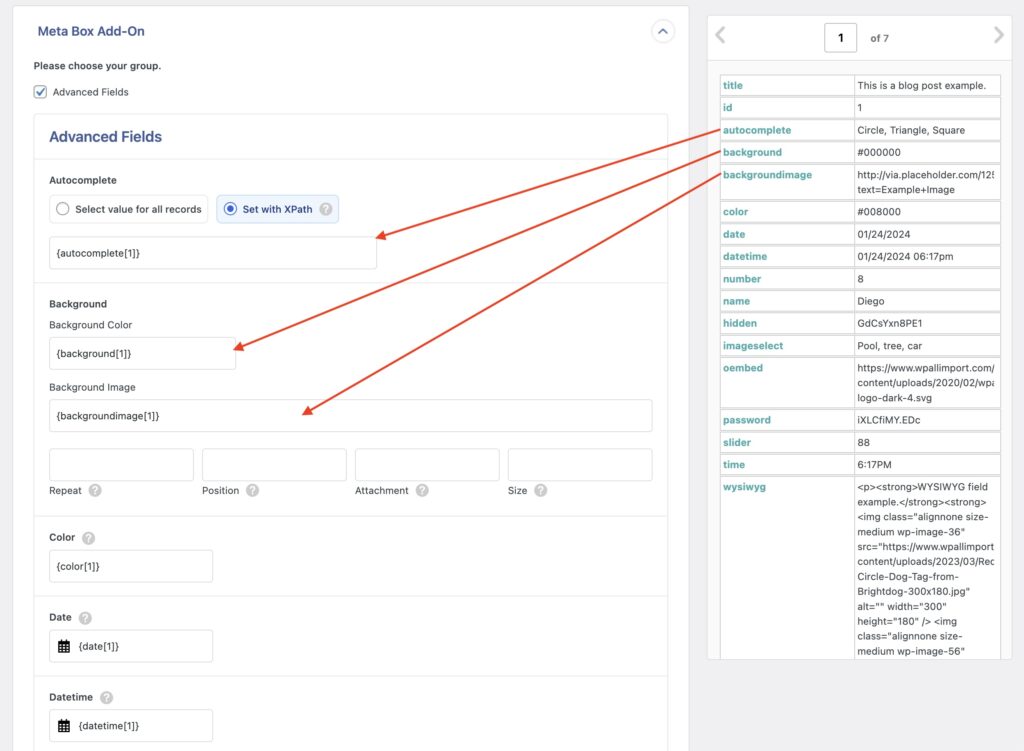
Import Meta Box Advanced Fields — Frequently Asked Questions
Are All Meta Box Fields Supported?
Yes, the Meta Box Import Add-On supports all Meta Box fields available in Meta Box. To import your fields, install both WP All Import Pro and the Meta Box Import Add-On.
Import to Meta Box from any CSV, Excel, and XML
- Every Meta Box Field
- Any file format / data structure
- Inline PHP
- Images, galleries, repeaters, and more
- Woo, ACF, JetEngine
- Any theme or plugin
Import Meta Box Advanced Fields — Related Docs
Learn more about importing Meta Box custom fields into WordPress.
Quickstart guide showing you how to import any file into WordPress using WP All Import.
Learn about our Automatic Scheduling Service to run your import on a schedule.
