Docs Menu
The best import export plugin for WordPress & WooCommerce.
- 90 Day Money Back Guarantee
- Unlimited Installs
- Lifetime Licence
- Fast, World-Class Support
How to Import JetEngine Picker Fields
To import JetEngine picker fields, navigate to All Import › New Import and start a new import process for the post type that contains the JetEngine picker fields. Use the JetEngine Add-On section and map the incoming data elements into their corresponding fields.
The following JetEngine picker fields can be imported: Date, Time, Datetime, Icon Picker, and Color Picker. Here's more on each:
- Date: Define a date. Use any format supported by the PHP strtotime() function.
- Time: Define a specific time. Use any format supported by the PHP strtotime() function.
- Datetime: This is the combination of the two previous fields, allowing you to define a date and a time. Use any format supported by the PHP strtotime() function.
- Icon Picker: This field lets you define an icon by specifying an icon class name. For example, fa-user.
- Color Picker: This field lets you pick a color. Just specify the hex code for the color preceded with a #, e.g., #ea5f1a.
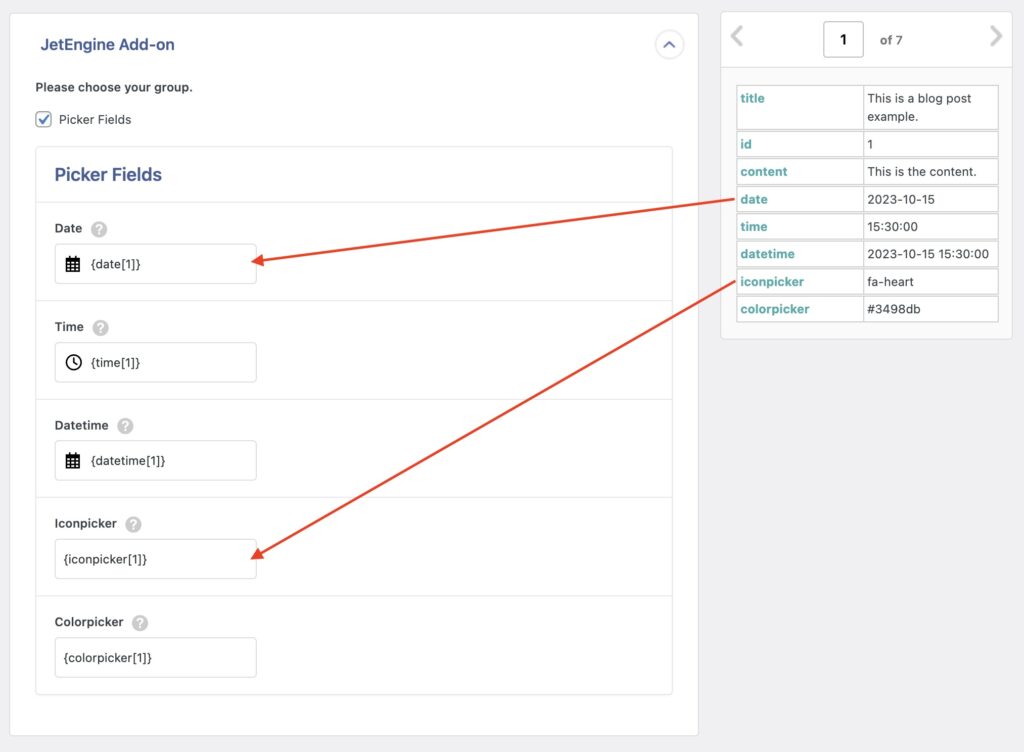
Import JetEngine Picker Fields — Frequently Asked Questions
Are All JetEngine Fields Supported?
Yes, the JetEngine Import Add-On supports all custom fields available in JetEngine. To import your fields, you must have installed both WP All Import Pro and the JetEngine Import Add-On.
Import to JetEngine from any CSV, Excel, and XML
- Every JetEngine field
- Any file format / data structure
- Inline PHP
- Images, galleries, cloneables, etc
- Woo, ACF, Meta Box
- Any theme or plugin
Import JetEngine Picker Fields — Related Docs
Learn more about importing JetEngine fields into WordPress.
Quickstart guide showing you how to import any file into WordPress using WP All Import.
Execute PHP or custom code to modify ACF data during import.
