Docs Menu
The best import export plugin for WordPress & WooCommerce.
- 90 Day Money Back Guarantee
- Unlimited Installs
- Lifetime Licence
- Fast, World-Class Support
How to Import JetEngine Text Fields
To import JetEngine fields, navigate to All Import › New Import and start a new import process for the post type that contains the JetEngine fields. Use the JetEngine Add-On section to map the incoming data to their corresponding JetEngine fields.
The following JetEngine text fields can be imported: Text, Text area, Number, WYSIWYG, and HTML. Here's more on each:
- Text: This is a simple, plain text field.
- Text area: This is basically the same as the text field but provides a bigger writing area. Unlimited symbols are allowed, and the text is displayed in a monospaced font.
- Number: This is a numerical value.
- WYSIWYG: This is the typical What-You-See-Is-What-You-Get field, which allows adding most content types to it.
- HTML: This field allows storing HTML information to display statically.
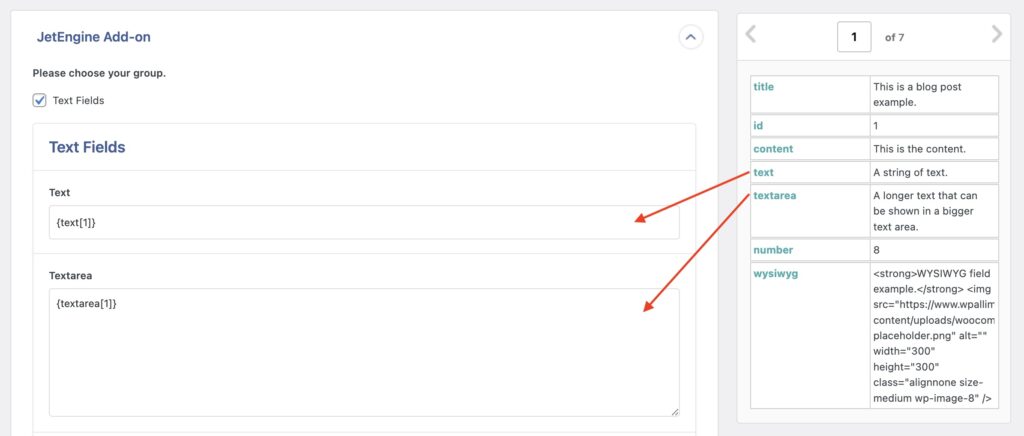
Import JetEngine Text Fields — Frequently Asked Questions
Are All JetEngine Fields Supported?
Yes, the JetEngine Import Add-On supports all custom fields available in JetEngine, including maps fields. To import your fields, you must have installed both WP All Import Pro and the JetEngine Import Add-On.
Import to JetEngine from any CSV, Excel, and XML
- Every JetEngine field
- Any file format / data structure
- Inline PHP
- Images, galleries, cloneables, etc
- Woo, ACF, Meta Box
- Any theme or plugin
Import JetEngine Text Fields — Related Docs
Learn more about importing JetEngine fields into WordPress.
Quickstart guide showing you how to import any file into WordPress using WP All Import.
Execute PHP or custom code to modify ACF data during import.
