How to Import JetEngine Repeater Fields
To import JetEngine repeater fields, go to All Import › New Import and start a new import process for the post type that contains the JetEngine repeater fields. Use the JetEngine Add-On section to map the incoming data elements to their corresponding fields.
These are the JetEngine fields explained on this page: Repeater and Posts.
- Repeater: This field lets you add multiple fields and values within the same field. You will have an interface to import all the different fields available.
- Posts: This field lets you import or attach posts to the same field. You can match posts by ID, slug, or title, and use a separator if there are multiple entries.
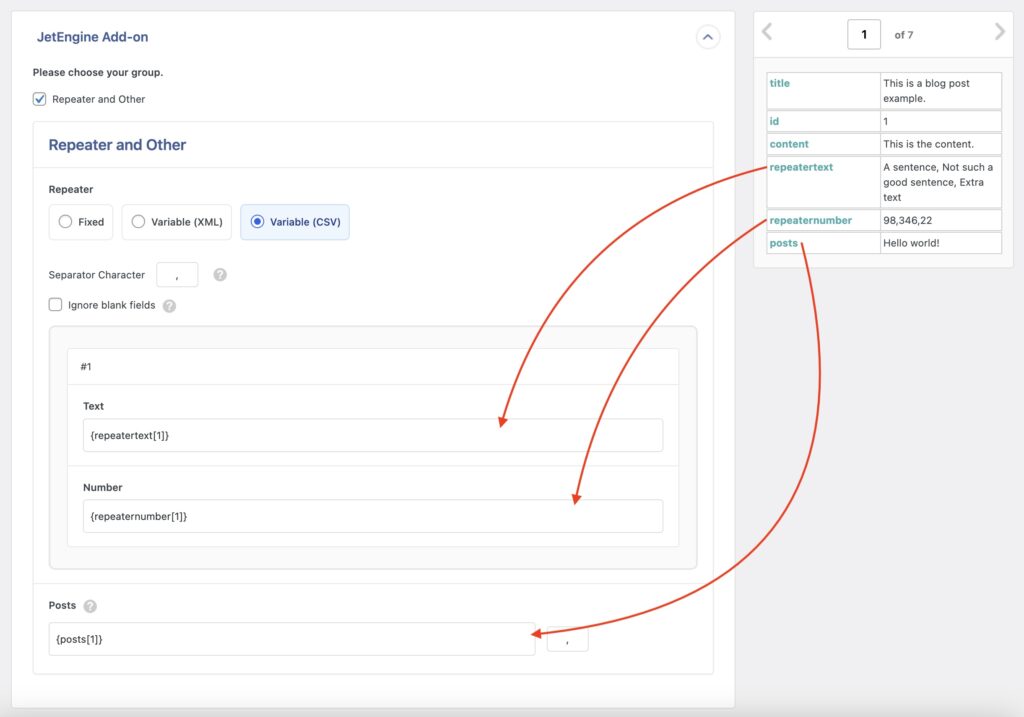
Different Ways to Import Repeaters
When importing JetEngine repeater fields, there are three different modes available. Here's more on each:
Mode 1: Fixed Repeater Mode
Use Fixed when each piece of your repeating data is in separate columns or elements. For example, if you have a repeater field containing an image, and your CSV file has five columns, i.e., image_1, image_2, image_3, etc:

In this case, manually add five rows to the repeater by clicking Add Row:
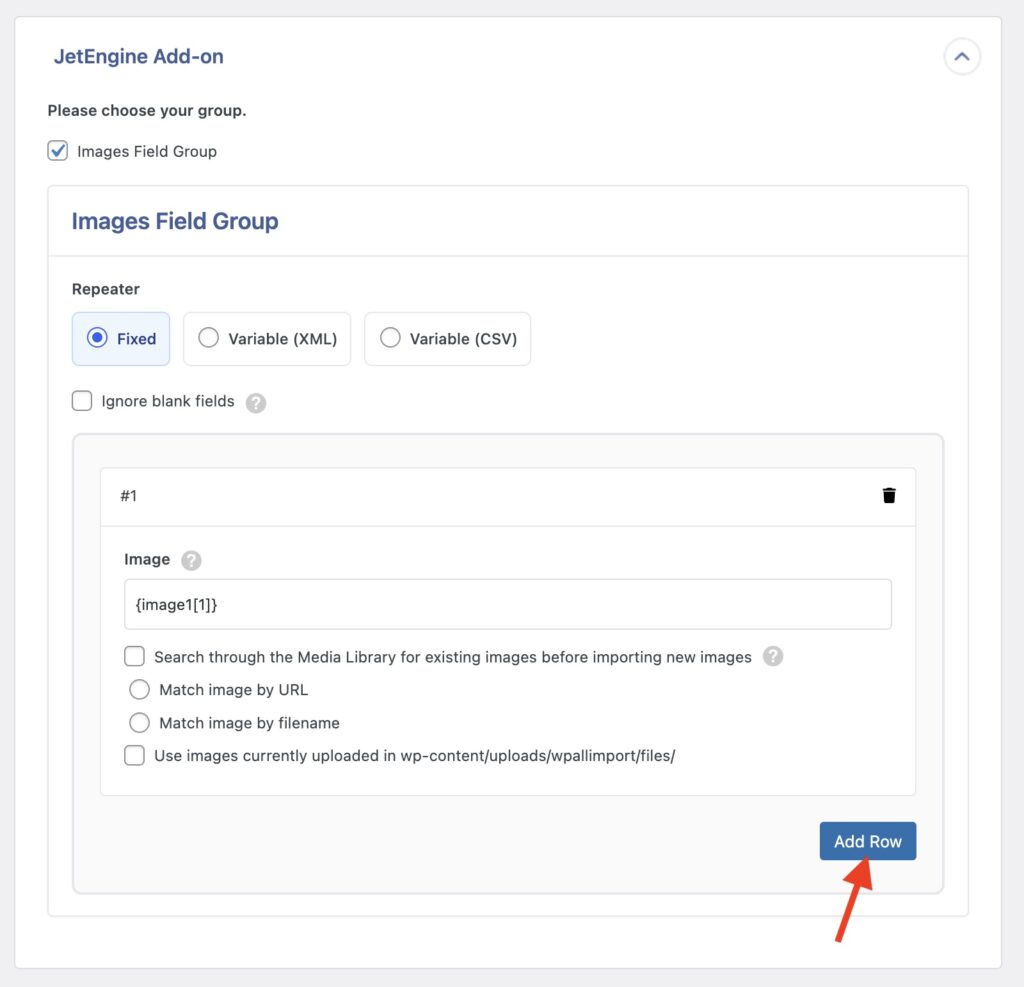
Next, drag & drop image_1 to the first row, image_2 to the second row, and so on.
Check the Ignore blank fields checkbox if some of the records in your file don’t contain values for its image. For example, if image_3 and onwards are blank for a certain record, WP All Import will only add two rows to the repeater.
Mode 2: Variable Repeater Mode (XML)
Use this option if your repeating data is stored in XML format as “sibling” elements. Here's an example XML:
<images>
<image>image_example_1.jpg</image> <image>image_example_2.jpg</image> <image>image_example_3.jpg</image> <image>image_example_4.jpg</image> <image>image_example_5.jpg</image>
</images>
Dragging & dropping won’t generate the correct XPath expressions when using the Variable (XML) option. You need to modify your XPath expressions as per WP All Import's FOREACH syntax.
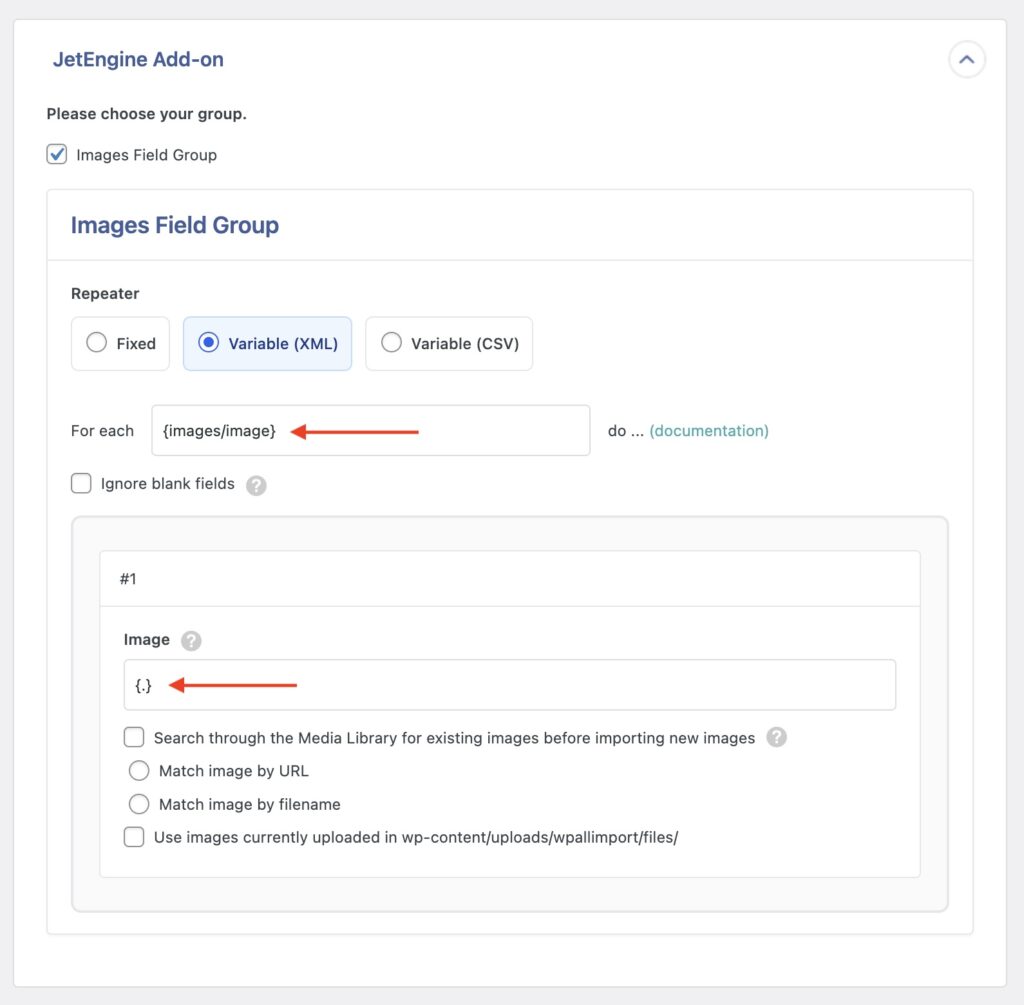
To learn more, check this video where “Variable (XML)” is used.
Mode 3: Variable Repeater Mode (CSV)
If your repeating data is stored in a single column in your CSV file and is separated by a separator character, use this option.
For example, if you have a repeater field containing ingredients (Name and Measure – i.e., 1/2 cup is the measure and butter is the name), and the names & measures are stored in separate columns in your CSV file:

Since this repeater data is comma-separated, change the Separator Character setting from a pipe character to a comma, and drag & drop the name & measure columns into the appropriate sub-fields in the repeater field. The end result should look like this:
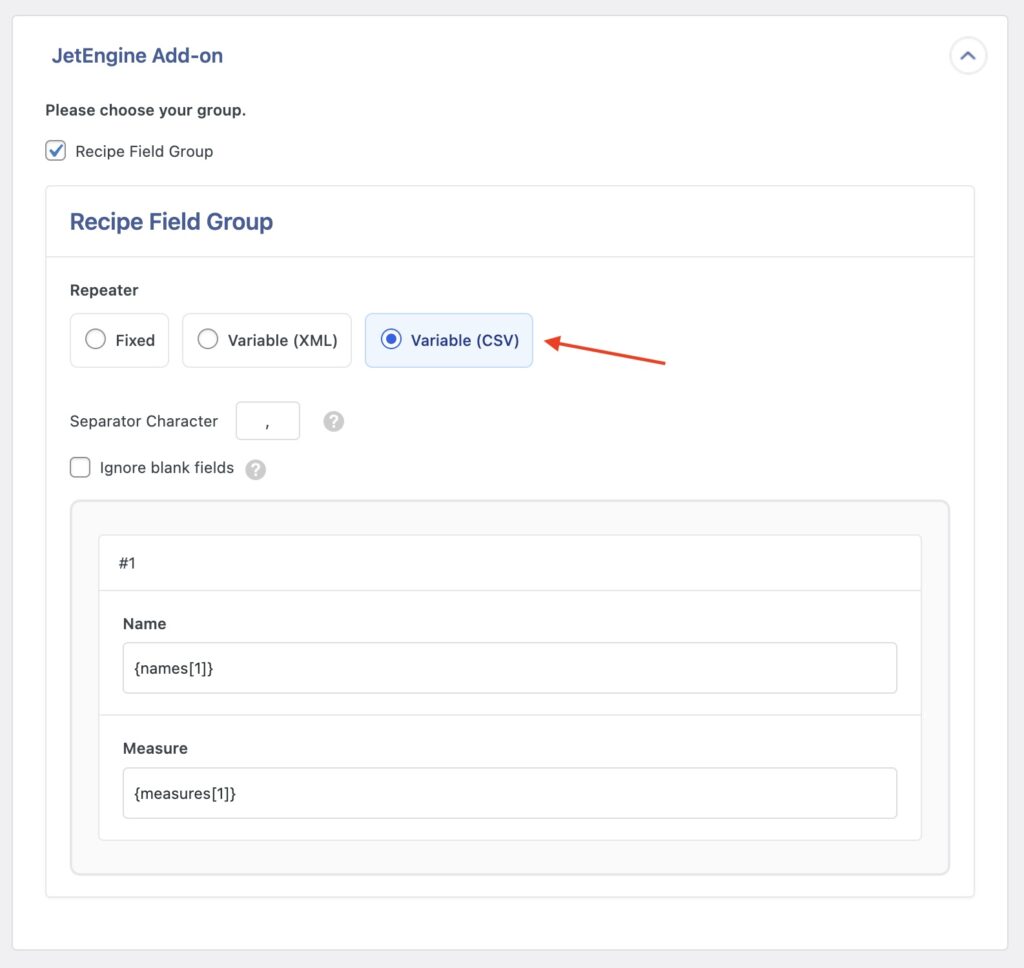
When this data is imported, the first item in the name column will be associated with the first item in the measure column, the 2nd item in the name column with the 2nd in the measure column, and so on.
Import to JetEngine from any CSV, Excel, and XML
- Every JetEngine field
- Any file format / data structure
- Inline PHP
- Images, galleries, cloneables, etc
- Woo, ACF, Meta Box
- Any theme or plugin
Import JetEngine Repeater Fields — Frequently Asked Questions
Are All JetEngine Fields Supported?
Yes, the JetEngine Import Add-On supports all custom fields available in JetEngine. To import your fields, you must have installed both WP All Import Pro and the JetEngine Import Add-On.
Import JetEngine Repeater Fields — Related Docs
Learn more about importing JetEngine fields into WordPress.
Quickstart guide showing you how to import any file into WordPress using WP All Import.
Execute PHP or custom code to modify ACF data during import.
