Docs Menu
The best import export plugin for WordPress & WooCommerce.
- 90 Day Money Back Guarantee
- Unlimited Installs
- Lifetime Licence
- Fast, World-Class Support
Serialized Fields
If you aren’t a developer and don’t know what serialization is, this article will probably be over your head. Developers, read on…
Serialize Fields via Our Interface
In very rare cases, some themes store multiple data points in a single field. Themes shouldn’t do this. It’s not nice, and the practice is generally frowned upon, but it still happens. These fields are often called serialized fields.
To add a serialized custom field, input the custom field name, then click on Field Options... and Serialized.
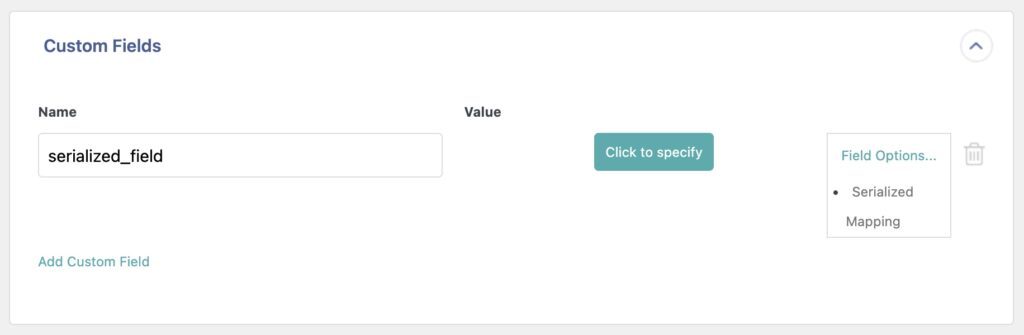
Then click on Click to specify to define what's imported. This feature generates an array with the key => value pairs you specify and then returns the serialize()’d value of the array.
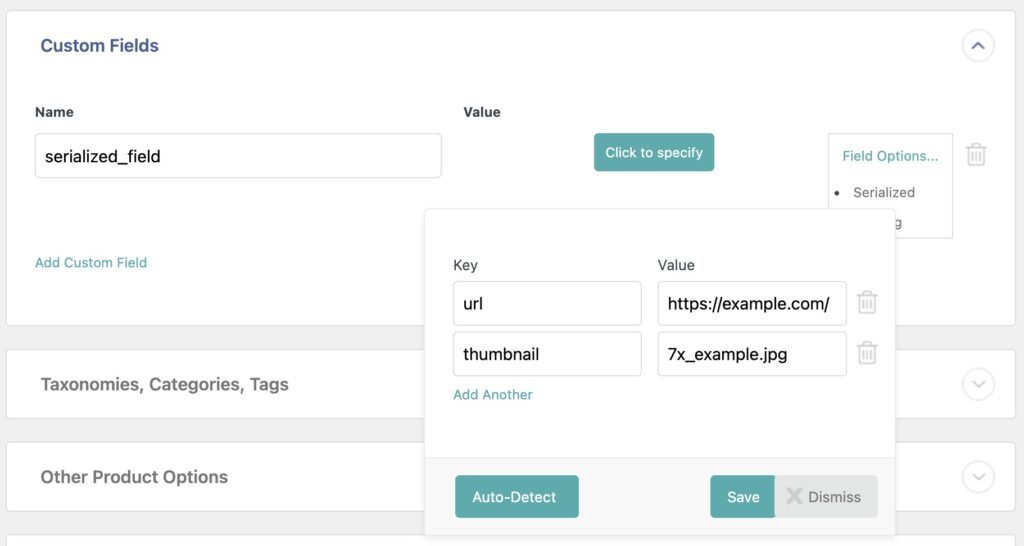
Once defined, click on Save. If you already have a custom field with these values filled in, you can use the Auto-Detect feature.
Serialize Fields Using PHP Code
You can use either the serialization feature in WP All Import to import the key and value pairs, or a custom PHP function to return the value in the proper format needed by your theme or plugin. As an example, here's a custom function that returns the same array as shown in the example above:
function my_serialize($url, $thumbnail) {
$array_var = array(
'url' => $url,
'thumbnail' => $thumbnail
);
return serialize($array_var);
}
//Usage: [my_serialize({url[1]},{thumbnail[1]})]
Used like so:
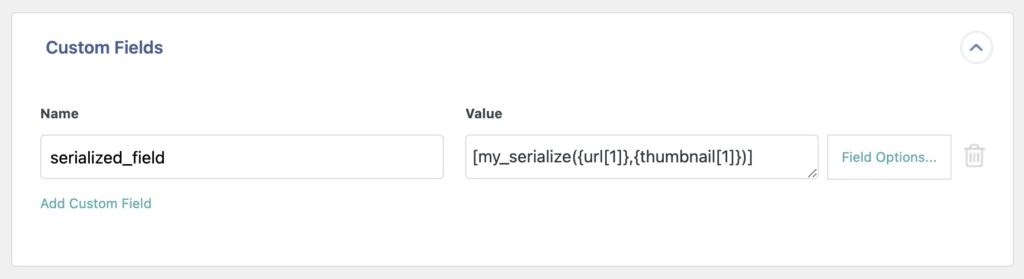
Import Any CSV, XML, or Excel to WordPress
- Any theme or plugin
- Images & galleries
- Custom fields
- Categories & tags
- Woo, ACF, Meta Box, JetEngine
Related Docs
Learn more about how to import custom fields using WP All Import.
Learn how to use PHP functions and custom code during an import.
Shows you how to export custom fields and what to expect.
