How to Export Meta Box Custom Fields
To export Meta Box custom fields, navigate to All Export › New Export and create a new export for the post type that contains the Meta Box fields. Make sure to include the fields from the Meta Box section in your export layout.
Table of Contents
- Step 1: Create a New Export
- Step 2: Include the Meta Box Custom Fields in Your Export Layout
- Step 3: Set Up the Export Settings and Run the Export
- Step 4: Download Your Exported Data
Advanced Topics
Step 1: Create a New Export
Go to All Export › New Export and pick the post type that contains the Meta Box fields to export. In this guide, we are exporting Properties that contain Meta Box custom fields.
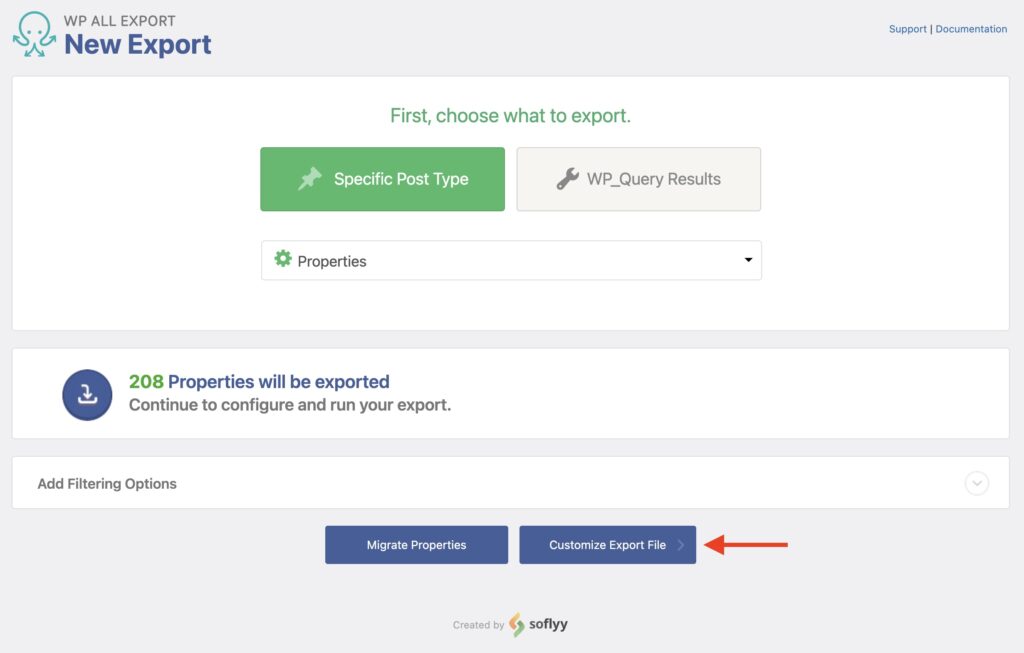
Click the Customize Export File button to continue.
Step 2: Include the Meta Box Custom Fields in Your Export Layout
The Drag & Drop screen appears next, which lets you choose the data fields to include in your export.
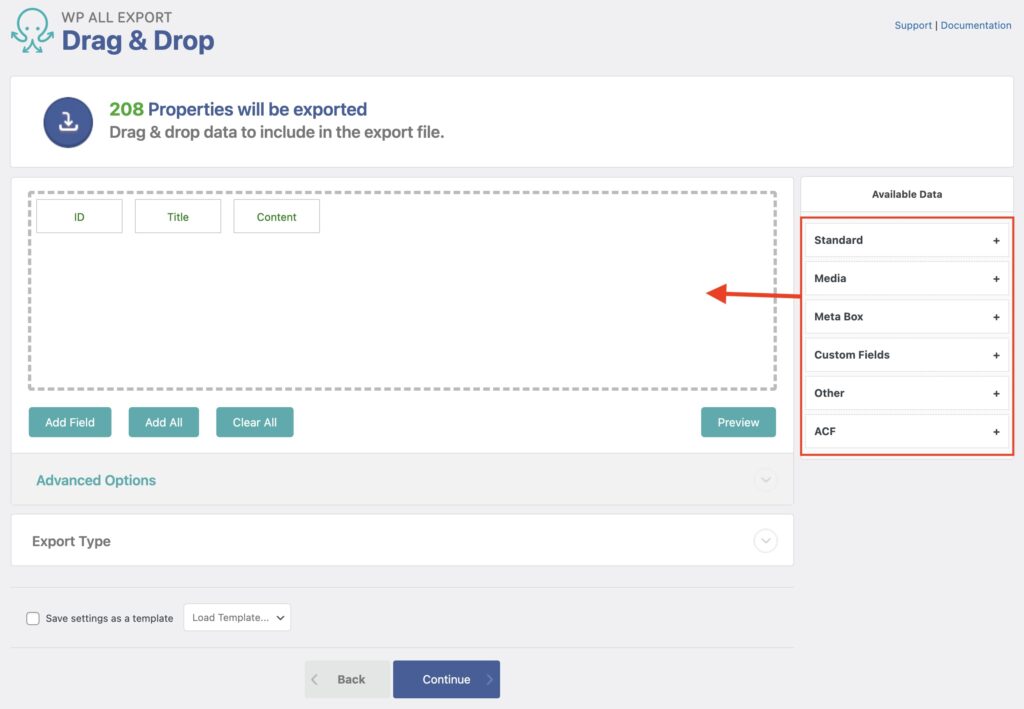
Search for your desired data under Available Data, then drag and drop fields from right to left. All Meta Box fields available for export are displayed in Available Data › Meta Box.
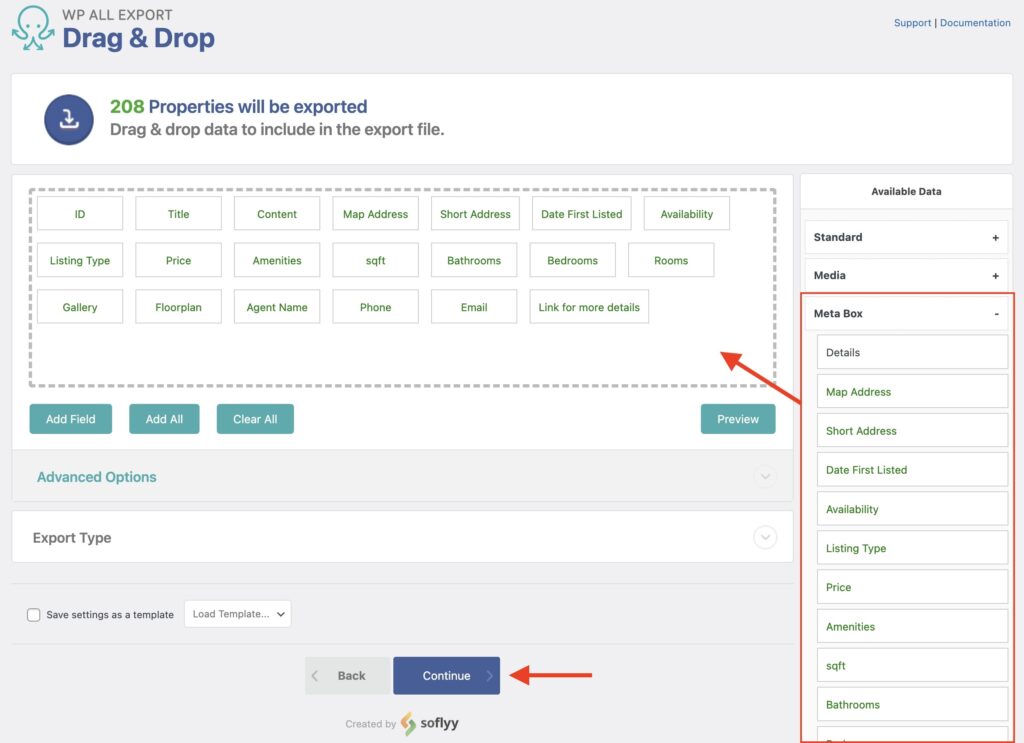
Most Meta Box custom fields can be exported using this method.
After choosing your export fields, click Continue.
Step 3: Set Up the Export Settings and Run the Export
This is where you define the Export Settings:
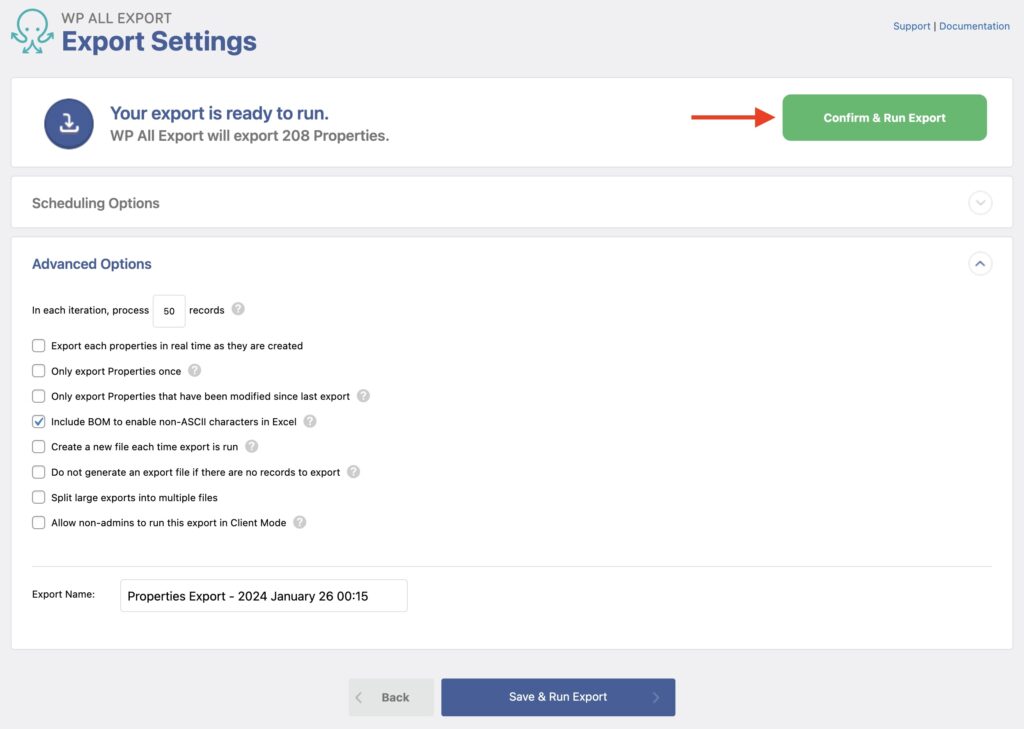
The Advanced Options section lets you control whether to export records that have never been exported, those that have been modified since the last export, and more.
The Scheduling Options section lets you schedule your export to run automatically on a daily, weekly, or monthly basis.
You can leave these alone for now.
Once you've configured your settings, click Confirm & Run Export to run the export.
Step 4: Download Your Exported Data
The Export Complete screen will appear after the export finishes.
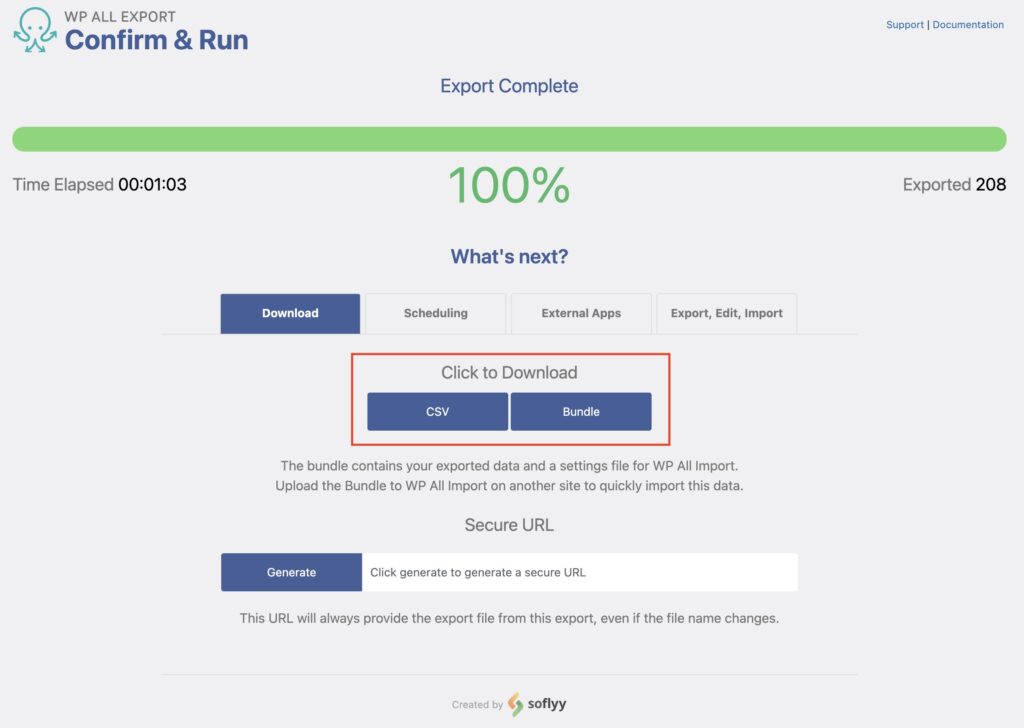
Here, you can use the CSV button to download the data in that format or the Bundle button to obtain a bundled file, which lets you easily import this data back with WP All Import.
The export will include data from all the Meta Box custom fields that you selected in Step 2.
Export Meta Box Data From WordPress
- Every Meta Box field
- Import back to WordPress
- PHP code
- Zapier integration
- Woo, ACF, JetEngine
Export Meta Box Custom Fields — Advanced Topics
Export Custom Field Definitions (Not Their Data)
- Go to your site.
- Locate the field group to export in Meta Box › Custom Fields.
- Click on Export.
- Download the exported file, which you can then import on another Meta Box install.
There's more documentation about this in the Meta Box site: Export/Import custom fields.
Create Custom Field Groups in Meta Box
To create a new custom field group in Meta Box, do the following:
- Go to Meta Box › Custom Fields and click Add New.
- Input a title for the field group.
- Under Settings, define where the fields will appear.
- Under Fields, add your new fields, which you can do by clicking + Add Field and choosing the field to add.
- Publish the new field group, and you're done!
You should see the new Meta Box custom fields when editing any post type that contains them or when importing data into them. Meta Box has more documentation about this here: How to create custom fields?.
Export Meta Box Custom Fields — Frequently Asked Questions
Are All Meta Box Custom Fields Supported?
Yes, the Meta Box Export Add-On supports all custom fields available in Meta Box. To export these fields correctly, you must install both WP All Export Pro and the Meta Box Export Add-On.
How Do I Modify Exported Data using PHP?
During export, you can use PHP functions to modify the exported data and adjust it however you wish. Besides using native PHP functions, you can also create your own custom PHP functions and use them on the exported Meta Box data.
Learn more about using PHP functions during export here: How to Pass Exported WordPress Data Through PHP Functions.
How Do I Import Meta Box Custom Fields?
- Go to All Import › New Import.
- Upload the import file and choose the post type with the attached Meta Box fields.
- Map your Meta Box fields in the import template.
- Run the import process and bring in your Meta Box custom fields.
To import Meta Box custom fields, you'll need both WP All Import and the Meta Box Import Add-On. Learn more about this at How to Import Meta Box Custom Fields.
Export Meta Box Custom Fields — Related Docs
Quickstart guide showing how to export data from WordPress with WP All Export.
Execute PHP or custom code to modify Meta Box data during export.
Quickstart guide showing you how to import any file into WordPress using WP All Import.
