Docs Menu
The best import export plugin for WordPress & WooCommerce.
Complete, granular control of your data with an easy to use drag & drop interface.
- 90 Day Money Back Guarantee
- Unlimited Installs
- Lifetime Licence
- Fast, World-Class Support
Get Started
90 Day Money Back Guarantee
How to Export JetEngine Picker Fields
To export JetEngine picker fields, go to All Export › New Export, choose the post type with the JetEngine picker fields attached to it, and continue the export process. Drag and drop the exportable picker data from under the JetEngine section.
The following JetEngine picker fields can be exported: Date, Time, Datetime, Icon Picker, and Color Picker. Here's more on each:
- Date: Exports the date in the format d/m/Y. Example:
07/05/2021. - Time: Exports the time in the format H:i:s. Example:
07/05/20215:12:30. - Datetime: Exports the date and time in the format d/m/Y H:i:s. Example:
5:12:30. - Icon Picker: Exports the selected icon class.
- Color picker: Exports the selected color in HEX. For Example:
#c1c1c1.
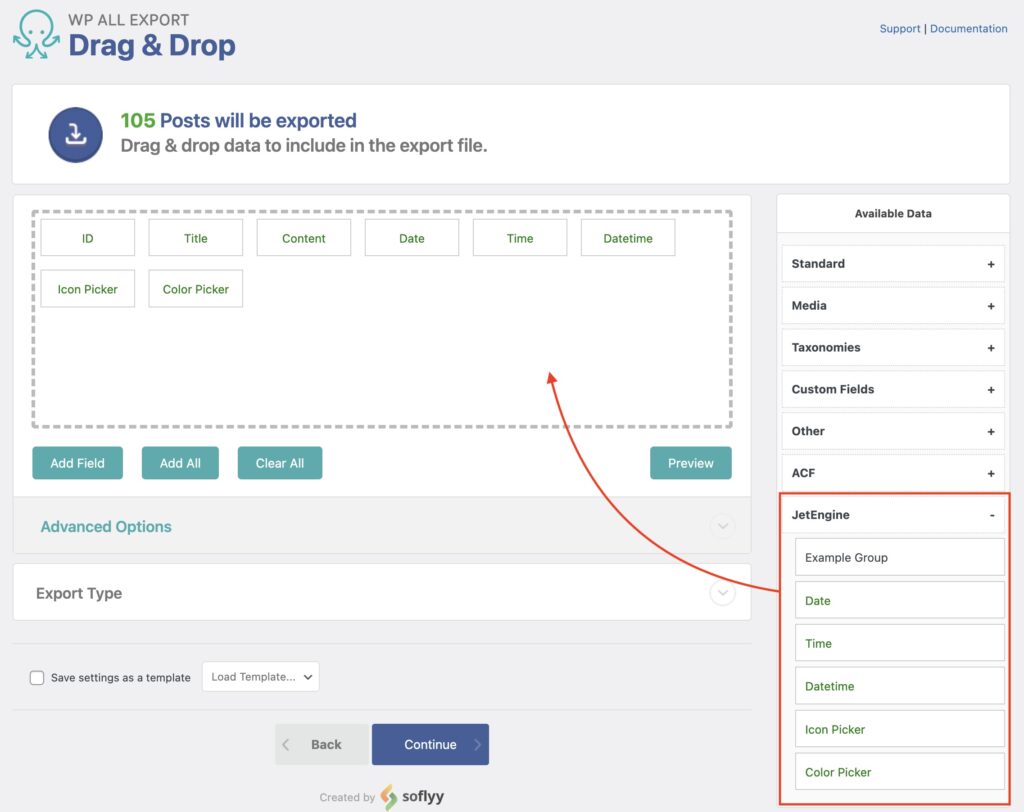
Export JetEngine Picker Fields — Frequently Asked Questions
Are All JetEngine Fields Supported?
Yes, the JetEngine Export Add-On supports all custom fields available in JetEngine. To export your fields, install both WP All Export Pro and the JetEngine Export Add-On.
Export JetEngine Data From WordPress
- Every JetEngine field
- Import back to WordPress
- PHP code
- Zapier integration
- Woo, ACF, JetEngine
Export JetEngine Picker Fields — Related Docs
Learn more about exporting JetEngine fields into WordPress.
Quickstart guide showing you how to export any data from WordPress using WP All Export.
