Docs Menu
The best import export plugin for WordPress & WooCommerce.
- 90 Day Money Back Guarantee
- Unlimited Installs
- Lifetime Licence
- Fast, World-Class Support
Importing Images From Your Server
Importing images that already exist on your server is exactly the same as importing images from a URL, except you only need to specify the image's filename.
The images to import must be uploaded to /wp-content/uploads/wpallimport/files/. You can upload them to that folder using FTP or SFTP.
In the Images section of the import process, select the option Use images currently uploaded in wp-content/uploads/wpallimport/files/ and drag and drop your import elements to the corresponding field.
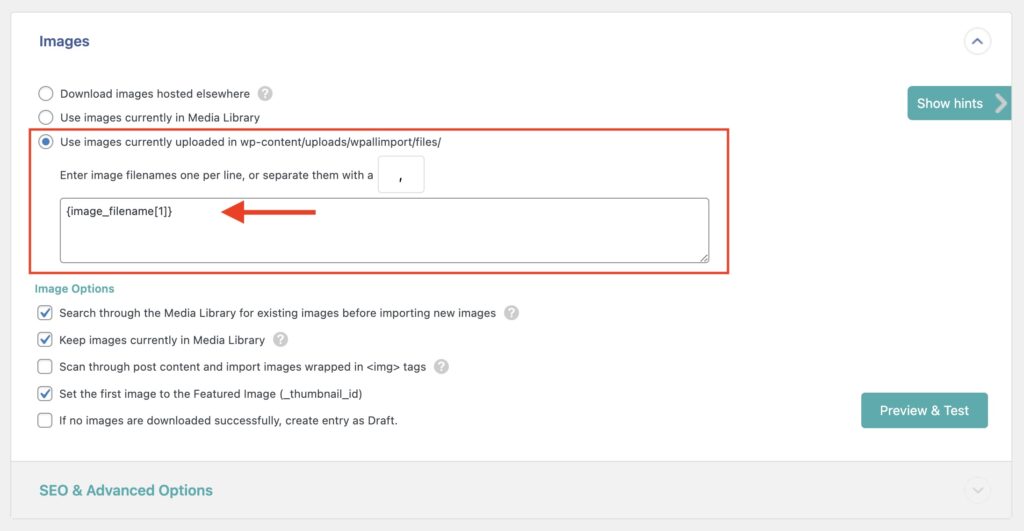
The images in this folder will be copied to the paths used by your WordPress media library when the import is run – typically, /wp-content/uploads/YYYY/MM/.
When importing images like this along with the Scan through post content and import images wrapped in <img> tags option, the image URLs found in the content must be absolute, such as https://yoursite.com/yourimage.png and not /yourimage.png.
Import Any CSV, XML, or Excel to WordPress
- Any theme or plugin
- Images & galleries
- Custom fields
- Categories & tags
- Woo, ACF, Meta Box, JetEngine
Related Docs
Provides instructions on how to import images from URLs.
Learn how to import images from the Media Library.
Explains how to import multiple images from each record.
Explains the different image options available.
Elaborates on importing metadata to your images.
