Are you trying to figure out how to easily import Amazon products to WooCommerce?
As your online business grows, you may desire more ownership and control over all business aspects. When you use a third-party marketplace like Amazon, attaining that level of ownership of your store and data is impossible. WooCommerce grants you full data ownership and customization control, allowing you to scale your business effectively and eliminate unnecessary fees.
In this guide, we’ll share some insights on why you may want to import Amazon products to WooCommerce and show you how to do it easily with the best WooCommerce import plugin— WP All Import.
Why Import Amazon Products to Your WooCommerce Store
Amazon can be a great third-party marketplace for many online store owners. However, it has its fair share of limitations. Some of these limitations make WooCommerce a more attractive choice for online sellers who want to grow and scale their businesses with more flexibility. Some of the main reasons why importing Amazon products to WooCommerce is a good idea include:
- Complete brand control: With WooCommerce, you have full control over all aspects of your store’s brand, minus the competitive distraction of other sellers that comes with Amazon’s branding.
- Lower fees and higher profit margins: Compared to Amazon, which takes a significant cut for every sale and other subscription fees, WooCommerce has fewer fees that typically only come with using premium third-party plugins. This allows you to keep a higher margin of your store’s profits.
- Enhanced SEO opportunities: When you sell your products on Amazon, you compete with thousands of other sellers for product visibility and your SEO efforts are limited. With WooCommerce, you have full SEO control and access to advanced SEO features that you can optimize to rank higher on search engines and attract more visitors to your store.
- Customer data ownership: When you sell your products on Amazon, you only get access to basic customer details needed to ship their order. WooCommerce on the other hand allows you to have full data access, which is great for running targeted marketing campaigns or building a segmented email list.
- Freedom from competition and policies: Amazon has many policies that can sometimes feel restricting and lead to random suspension of your store. Selling on WooCommerce allows you to define your store policies and sell with more stability and exclusivity.
Making the switch from Amazon to WooCommerce can be a fulfilling decision if ownership, customization control, and business scalability are important to you. In the next sections, we will discuss why WP All Import is the best plugin for importing your Amazon products to WooCommerce and then show you how to easily execute your import with the plugin!
Introducing WP All Import: The Best WooCommerce Product Import Plugin
The WP All Import plugin outperforms every other product import plugin in the market when it comes to seamlessly importing WooCommerce products! The plugin provides a modern drag-and-drop user interface that makes the import process easy, even for beginners. It also grants you complete granular control of your import data, so you can fully customize your imports to your needs.
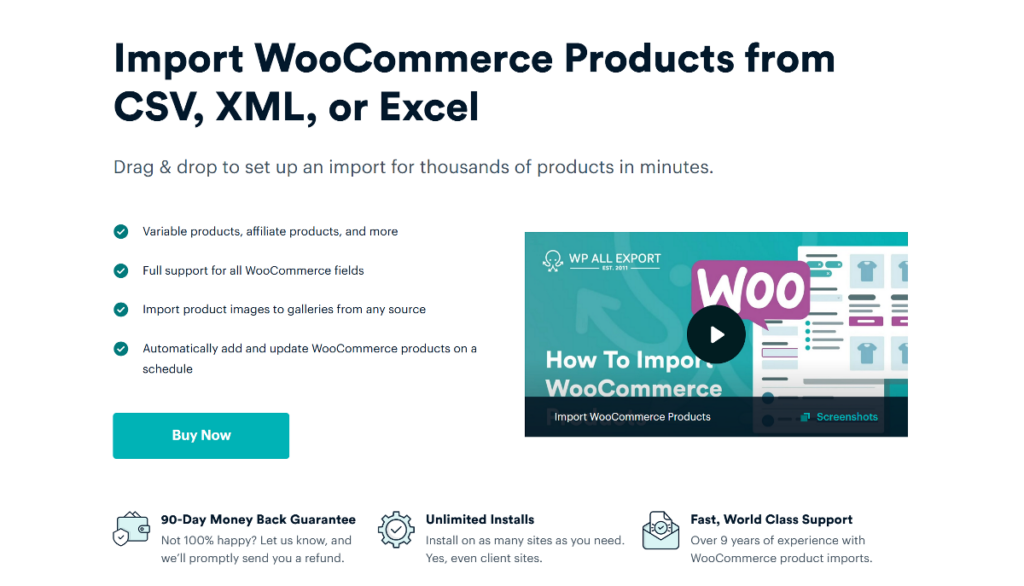
The WP All Import plugin offers the best import features and functionality to ensure all your imports, including Shopify to WooCommerce, run smoothly every single time. Some of these include:
- Support for importing products from multiple file sources including CSV, XML, Excel, and Google Sheets.
- Support for importing all product types, including products with variations.
- Advanced filtering functionality to select only specific products for import.
- On-the-fly modification of incoming data using PHP.
- Import scheduling to automate the import of products to your store.
- Support for importing products with custom fields.
- Support for importing other WooCommerce data types including orders, customers, etc.
- The ability to import product images from any source.
- Support for importing large product data files in any file structure, and more.
While a free version of the WP All Import plugin can be downloaded on the WordPress.org website, we will use the Pro version for this guide. The Pro version gives you access to all the advanced import features that will make importing your Amazon products to WooCommerce easy.
First, purchase and download the pro version of the WP All Import plugin and its WooCommerce Import Add-On to start your import. The WooCommerce Import Add-On is necessary for importing all WooCommerce products and data types.
In the next section, we will share the steps to install the plugin and add-on on your website before you can start importing your Amazon products.
How To Import Amazon Products to WooCommerce
To import your Amazon products to WooCommerce, first export them from your Amazon seller dashboard. Use a spreadsheet tool to convert your TXT export file to CSV or Excel format, and you are good to go.
Next, go to your WordPress admin dashboard and navigate to Plugins › Add New Plugin to start the installation process for the WP All Import plugin. Click the Upload Plugin button and Choose File to select the WP All Import plugin file.
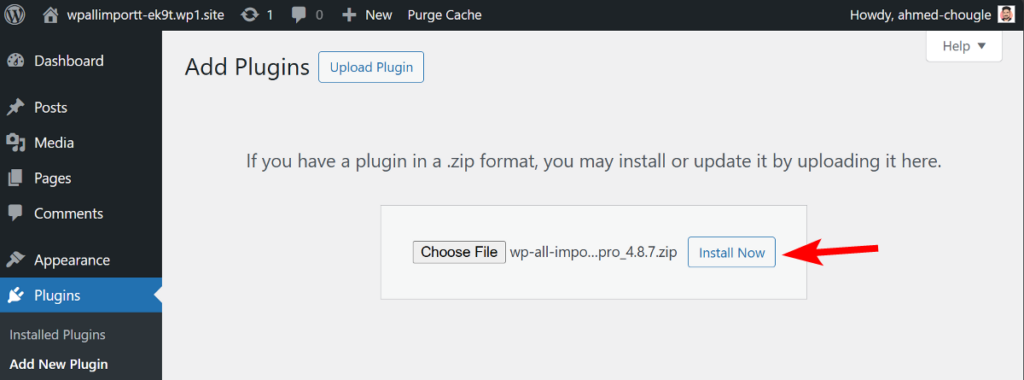
Finish off the installation process by clicking Install Now and Activate Plugin. The WP All Import plugin will be ready for use on your website.
Follow the same steps to install and activate the WooCommerce Import Add-On.
1. Start a New Amazon to WooCommerce Product Import
From your WordPress dashboard menu, navigate to All Import › New Import to open the New Import screen. You can load your Amazon product data and set the import type from this screen.
WP All Import provides three options for adding your product data. You can:
- Upload a file: This lets you upload your import file from your PC.
- Download a file: With this option, you can download your product data from a URL or FTP/SFTP.
- Use existing file: If you have previously uploaded an import file with WP All Import, you can use this option to re-import your product data.
Select the most relevant option for your import and load the Amazon product file.
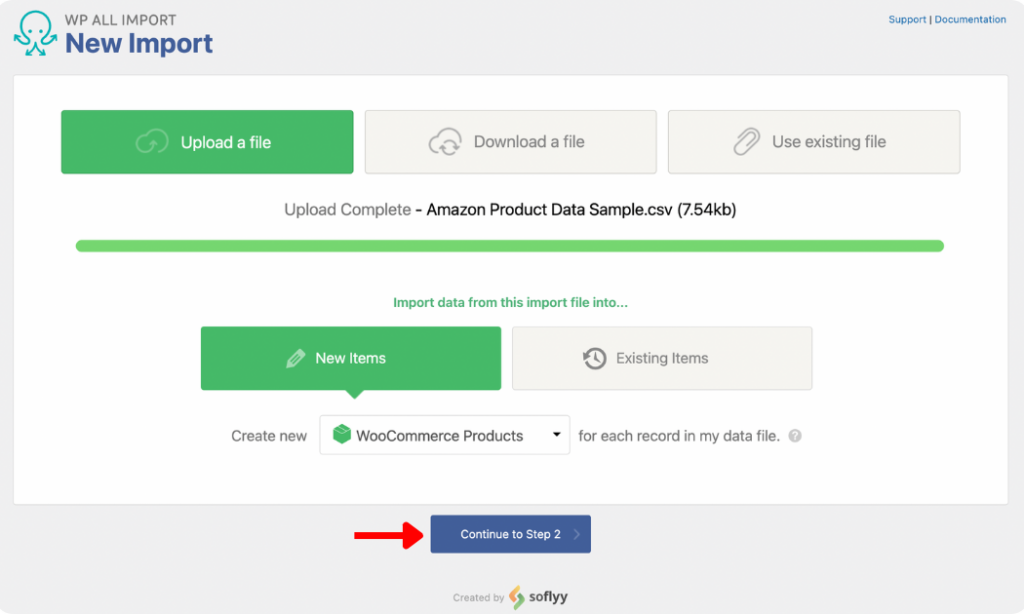
Next, under New Items, select WooCommerce Products as the import type and then click Continue to Step 2 to proceed.
2. Review Uploaded Amazon Product Data
The Review Import File screen lets you review your exported Amazon product data to ensure that WP All Import has properly detected all the records in your file. Navigate through the records using the gray left and right arrows to review until satisfied.
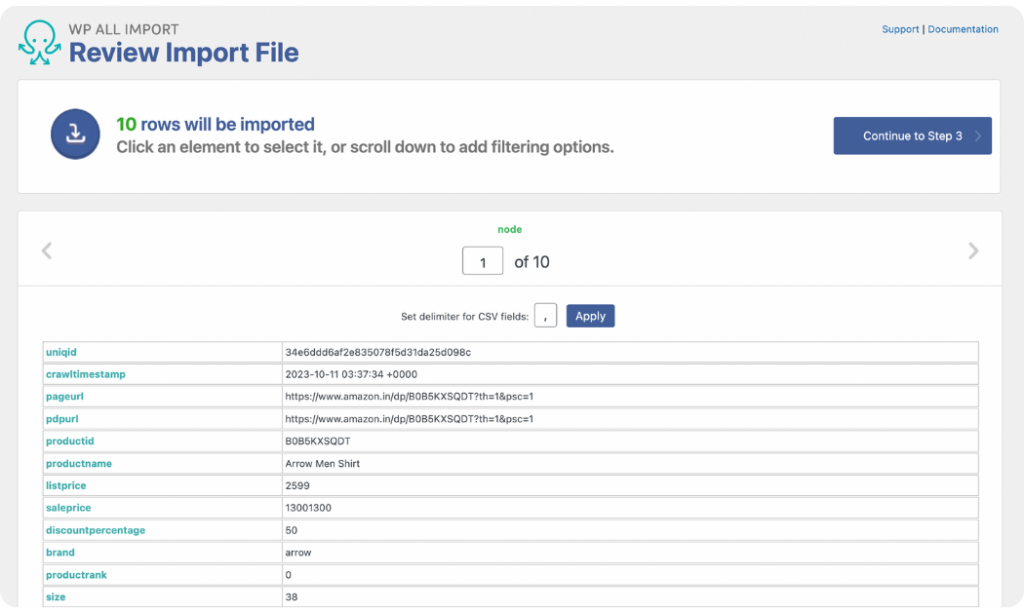
Scroll down the screen to see the Manage Filtering Options panel. This panel contains the settings for WP All Import’s powerful filtering feature that allows you to import only specific products to your store.
For example, if you sell men’s shirts on your Amazon store and want to import only items with a 50% or less discount offer, you can create a filter for this. Select the name of the percentage discount column as the Element, set equals or less than as the Rule, and input 50 as the Value. Next, click Add Rule and then Apply Filter to XPath and the filter will be created.
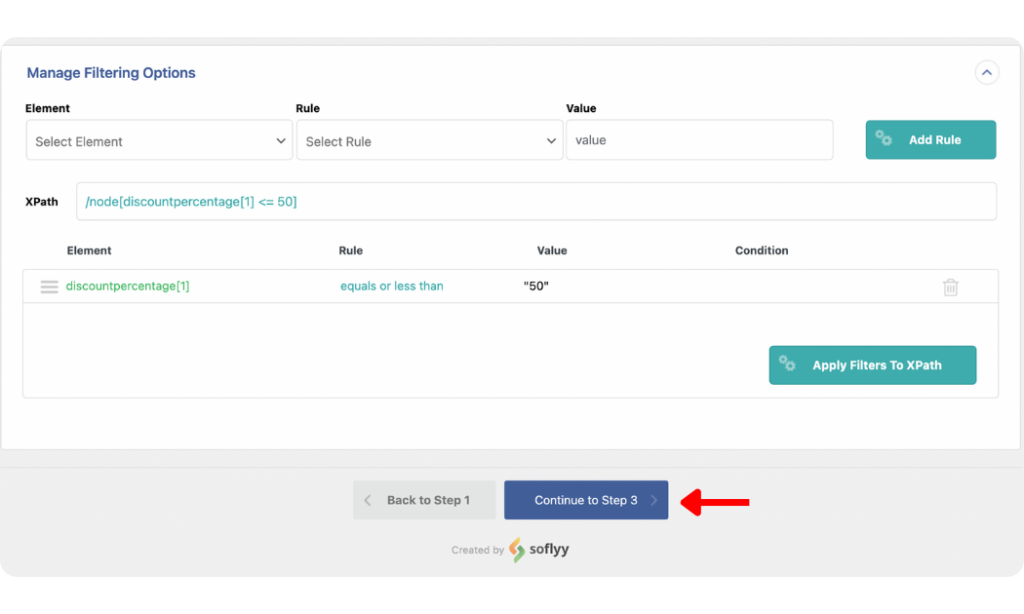
You can create as many filters as relevant for your import.
Once done, click Continue to Step 3 to proceed.
3. Map Incoming Amazon Product Data to WooCommerce Fields
The most important step of the import process takes place on the Drag & Drop screen. WP All Import provides an intuitive drag-and-drop mapping interface that makes the import process easy for users at any experience level.
Your incoming Amazon product data is listed in a table on the right side of the screen, while the WooCommerce fields are laid out on the left.
Map Title & Description
Start by mapping the fields in the Title & Description panel. Drag the title & description elements from the incoming data file and drop them into the provided fields.
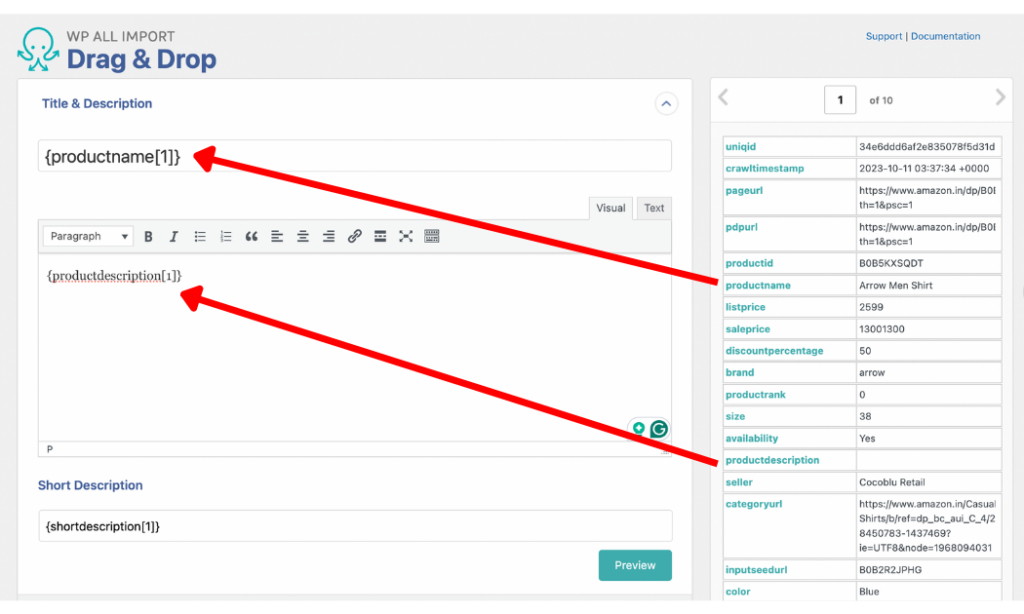
Map WooCommerce Add-On Panel
Open the WooCommerce Add-On panel to reveal the WooCommerce standard product fields for mapping.
Start by setting the Product Type for your import. WP All Import supports importing simple, grouped, external/affiliate, and variable products. Once the Product Type is set, the fields in the General tab, opened by default, will adjust accordingly.
If you set your Product Type as simple or variable products, you will see the SKU, Regular Price, and Sales Price fields. Drag and drop the corresponding elements from your incoming data file to map them.
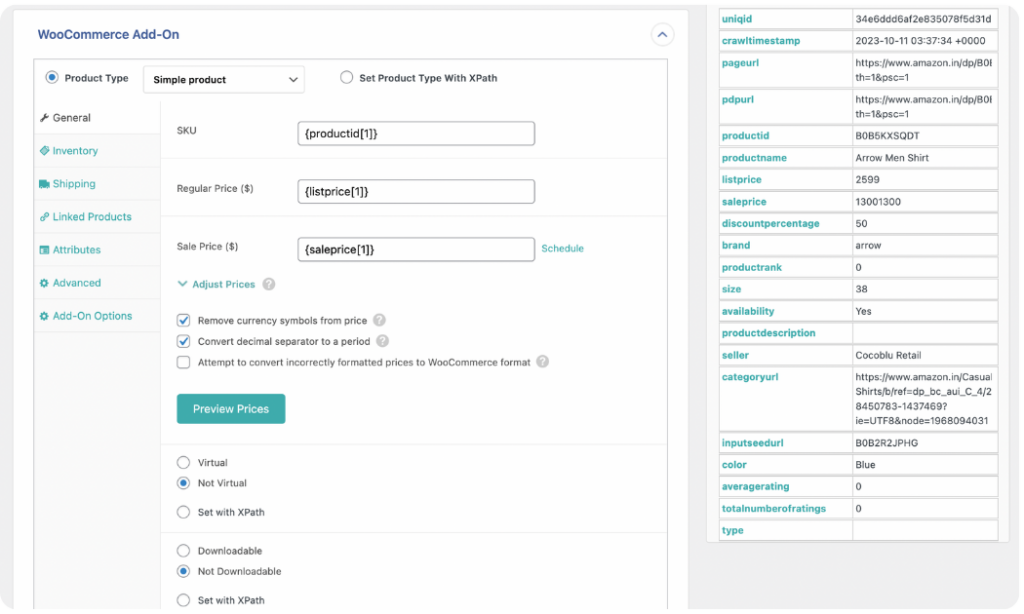
Follow the same drag-and-drop mapping process to populate the fields for the Inventory, Shipping, Linked Products, Attributes, Advanced, and Add-On Options tabs as relevant to your products.
Map Amazon Product Images to WooCommerce
The Images panel provides options to specify how WP All Import should handle the import of your product images.
There are three ways you can import product images. You can Download images hosted elsewhere, Use images currently in Media Library, or Use images currently uploaded in wp-content/uploads/wpallimport/files/.
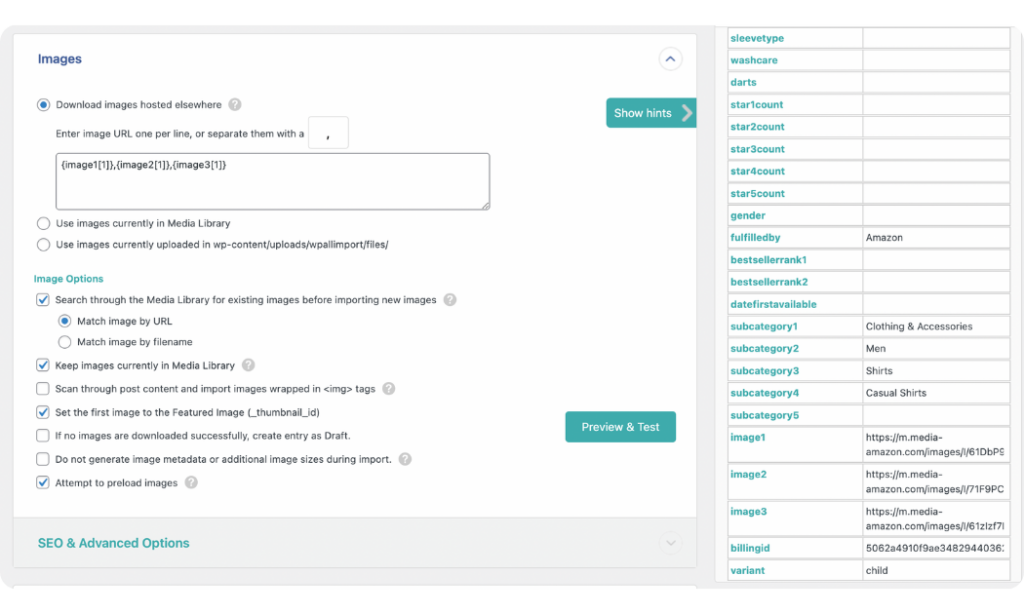
Since your Amazon product images are hosted on Amazon’s servers, you should select the Download images hosted elsewhere option. Then map the image element from your incoming data file into the provided field.
You will see other Image Options within the panel. The default settings work well for most imports, but you can change them if you deem it necessary.
Map Amazon Product Custom Fields
If your Amazon products have fields that are not covered in the standard WooCommerce product fields, you can map them through the Custom Fields panel.
WP All Import can auto-detect previously created custom fields if you have manually added some products with custom fields on your site. Click See Detected Fields if this is the case for you. Otherwise, you can create the custom fields by adding a Name and mapping the Value from your incoming product data file.
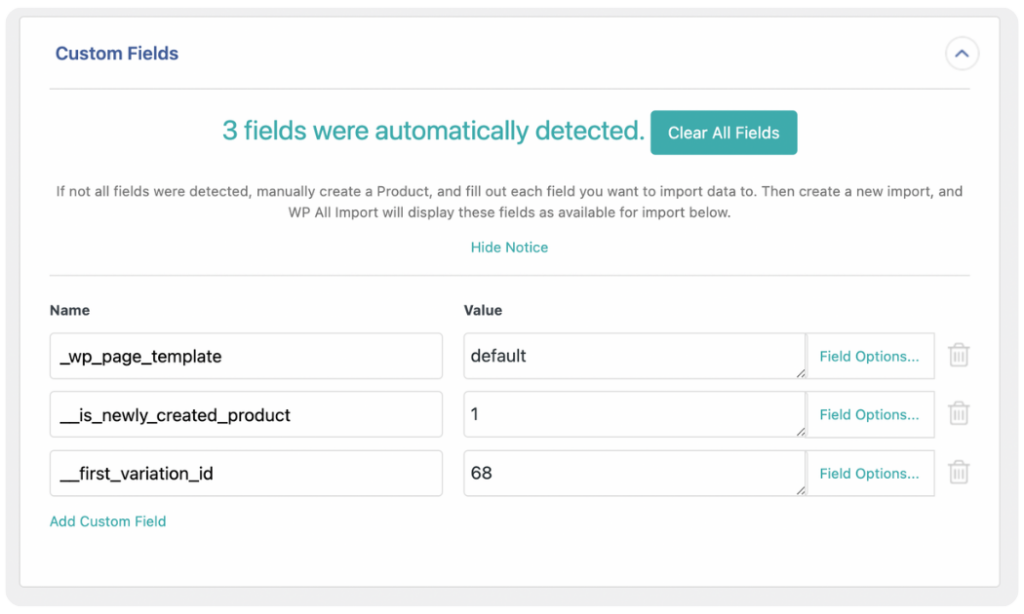
Map Amazon Product Taxonomies, Categories, Tags
You can map your Product categories and Product tags from the Taxonomies, Categories, Tags panel.
Simply enable both options to see the settings and mapping fields that WP All Import provides for each one.
For Product categories, you can choose whether Each product has just one category, Each product has multiple product categories, or Products have hierarchical (parent/child) product categories. Once you select an option, the field to map the product category element(s) from your import file will appear.
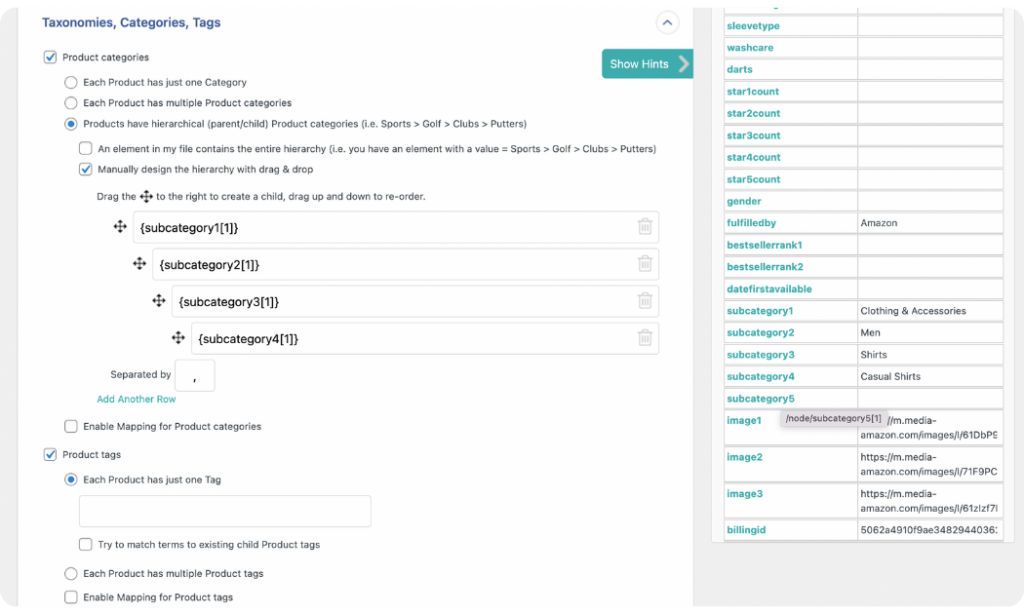
For Product tags, choose whether Each product has just one tag or Each product has multiple tags, and map the tag element from your incoming product data to the provided field.
WP All Import provides other add-ons and panels such as Function Editor, Other Product Options, and more. However, we will not detail those other panels in this article.
Once you have mapped all the relevant fields for your products, scroll to the bottom of the page and click Continue to Step 4.
4. Configure Additional Product Import Settings
The Import Settings screen is where you can configure various settings for your import.
The first step on this screen is to generate a Unique Identifier for your import by clicking the Auto-detect button. The Unique Identifier helps WP All Import to accurately link records in your current import to those in an updated import file if you run the import again. This prevents duplicates and keeps your data clean.
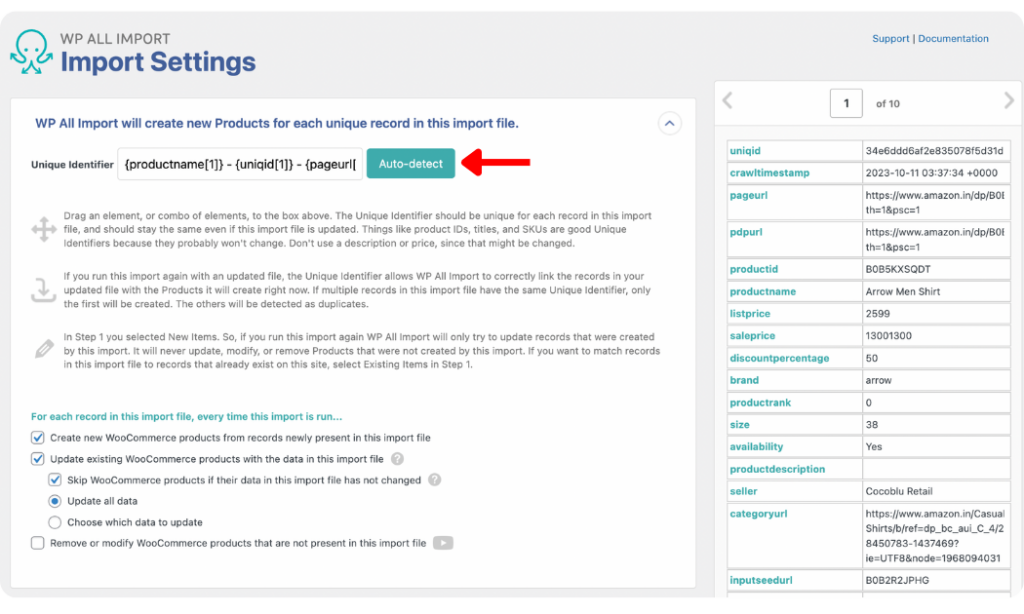
You will find other settings within the panel to specify how WP All Import should handle records in your import file if the import is run again. The default settings work well for most imports.
There are two additional panels near the bottom of the screen, one for Scheduling Options and another to Configure Advanced Settings. We will not go into detail in this article, but you can learn more about scheduling imports from WP All Import’s documentation.
Click Continue to move to the final step.
5. Run Amazon to WooCommerce Product Import
The Confirm & Run screen is the last step of importing your Amazon products to WooCommerce with the WP All Import plugin.
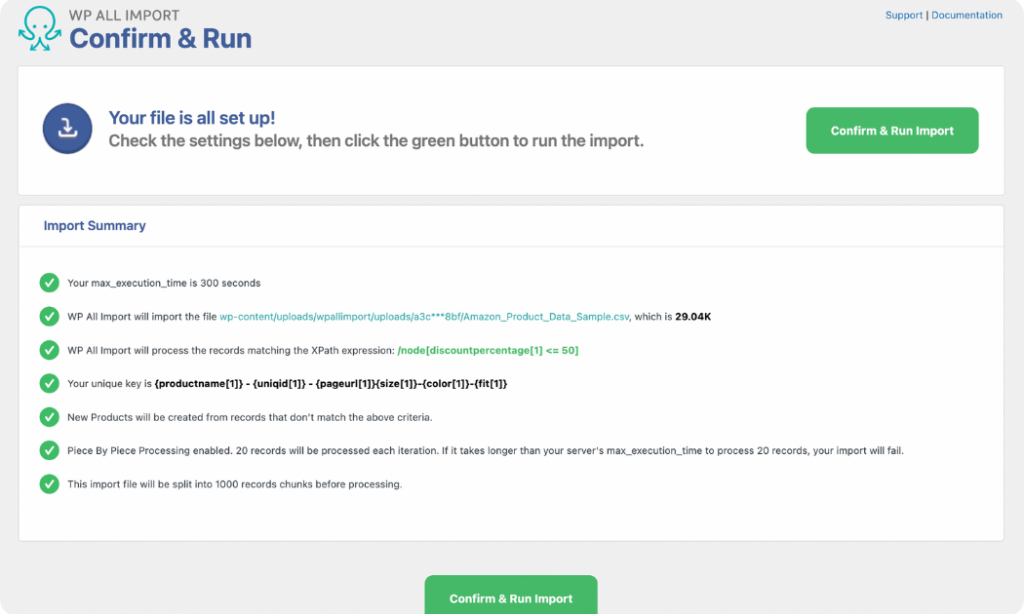
Here, you can review the import summary WP All Import provides to be sure that you have applied the right settings for your import.
Verify that everything is correct and click the Confirm & Run Import button. The import will immediately start to run, and you will see the Import Complete screen once it’s done.
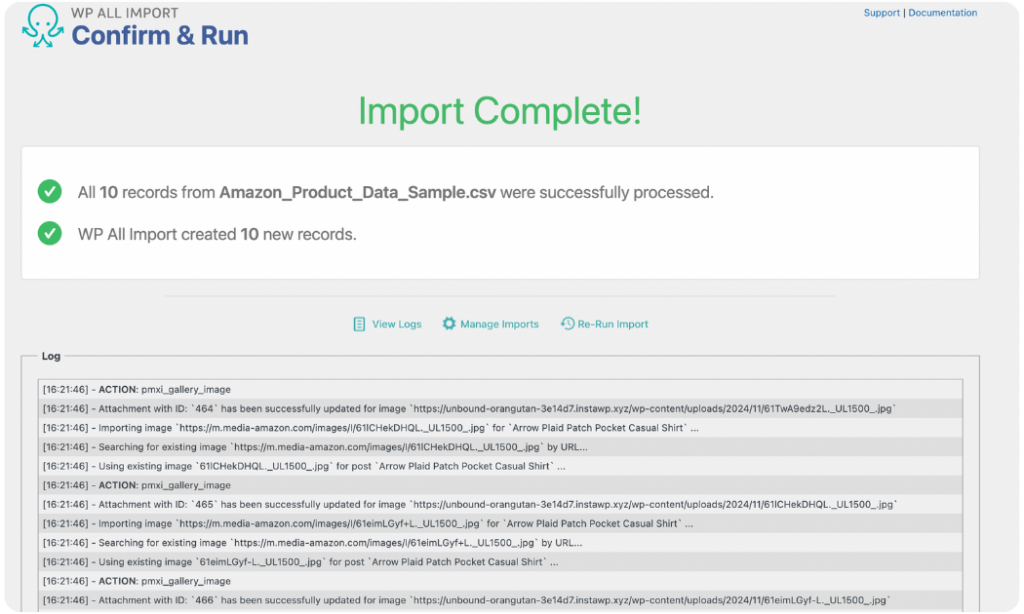
Navigate to Products › All Products to review the imported products and ensure nothing was omitted during the import.
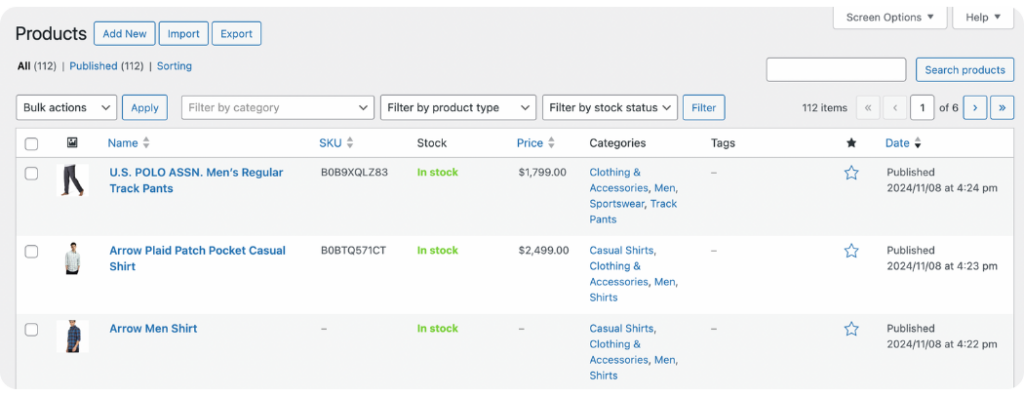
Wrap-Up – Easily Import Amazon Products to WooCommerce
Importing Amazon products to WooCommerce is easy and efficient with the WP All Import plugin. Within minutes, you can import thousands of Amazon products into your WooCommerce store and unlock complete brand and data control, enabling you to grow and scale your online business better.
Ready to start importing your Amazon products to WooCommerce without breaking a sweat? Get the WP All Import plugin and its WooCommerce Import Add-On today!
Import Amazon Products to WooCommerce – FAQs
How Do I Import Products Into WooCommerce?
To import products into WooCommerce, download and install the WP All Import plugin and its WooCommerce Import Add-On.
- Go to All Import › New Import.
- Upload the product import file.
- Select WooCommerce Products as the import type.
- Map the incoming product data to the WooCommerce product fields.
- Run the import and your products will immediately be added to your WooCommerce store.
How Do I Import Products From Excel to WooCommerce?
You can import products from Excel to WooCommerce with the WP All Import plugin and its WooCommerce Import Add-On. Once you load the Excel source file of your products, WP All Import will automatically recognize it and adjust its interface accordingly. Then you can map your product data from the Drag & Drop screen, run the import, and your products will be added to your WooCommerce store.
How Do I Import Products With Custom Fields in WooCommerce?
The WP All Import plugin and its WooCommerce Import Add-On make it easy to import products with custom fields in WooCommerce. Once you download and install them:
- Navigate to All Import › New Import.
- Upload your product import file.
- Select WooCommerce Products as the import type.
- On the Drag & Drop screen, open the Custom Fields panel and map the custom field elements from your incoming data elements. Map the other WooCommerce product fields as well.
- Run the import and your products with custom fields will be imported successfully to your WooCommerce store.
