Are you trying to determine why your WooCommerce product import is not working?
If you use WooCommerce’s native import tool for your product imports, you may encounter many import issues that you will find frustrating. This is because the native importer has many limitations, preventing smooth product imports, especially if you attempt to import many products at once.
In this guide, we will discuss a few common reasons why your product import gets stuck when using WooCommerce’s native import tool and show you how to fix them with the leading WooCommerce product import plugin - WP All import.
Why Is Your WooCommerce Product Import Not Working?
WooCommerce’s native importer may seem convenient for quickly importing products to your store. But this is typically not the case. The native importer only works well for simple and basic product imports. Once you need to import thousands of products to your store at once, it becomes problematic. There are many reasons why this may happen, some of which are:
- Your file size is too large for it to handle.
- Conflicts with other plugins affect the import process.
- The import file format or structure is incorrect.
- The data fields in your import file are incompatible with WooCommerce’s standard fields.
- Server resources are limited, leading to timeouts.
If your WooCommerce product imports are often slow or completely stuck, you need to consider using a third-party import plugin with more robust import capabilities. Read on to see how you can achieve smoother and more efficient imports with the WP All Import plugin.
Introducing WP All Import – the Best WooCommerce Product Import Plugin
The WP All Import plugin is undeniably the best product import plugin for WooCommerce. The plugin offers a modern drag-and-drop user interface that makes the import process easy, whether you are a beginner or an advanced WordPress user.
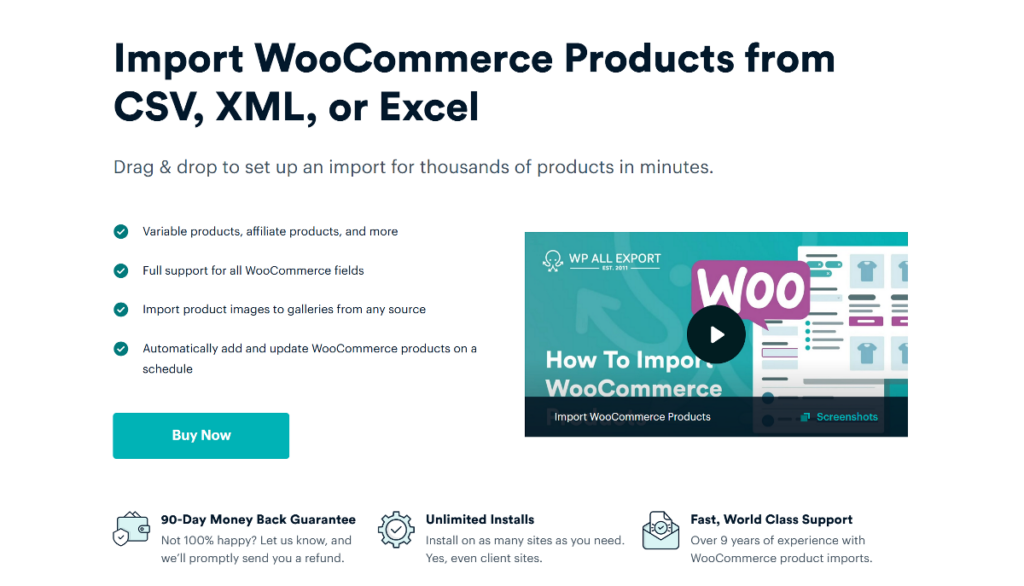
With the WP All Import plugin, you can set up an import of thousands of products within minutes. You don’t have to preformat your import file in any particular structure, and you can import from multiple file formats including CSV, XML, Excel, and Google Sheets.
The plugin also provides features that grant you complete granular control of your data, as well as import optimization settings to ensure your product imports always run without a glitch. There is a host of other great import features you can expect to enjoy with the WP All Import plugin, including:
- Support for importing all WooCommerce product types, including variable products.
- Support for importing large product catalogs efficiently.
- The ability to manipulate import data on the fly using PHP functions.
- Support for importing product data from CSV, XML, Excel, and Google Sheets.
- Support for importing products with custom fields.
- A reliable and faster product import process.
- Support for importing other WooCommerce data types such as orders, customers, and more.
- Support for importing other WordPress post types such as users, pages, posts, and more.
- Integration with popular plugins such as WPML, ACF, Yoast SEO, and more.
If you want to run WooCommerce product imports that never get stuck, the WP All Import plugin is the way to go!
How To Import WooCommerce Products Successfully Using WP All Import
In this section, we will show you the easy steps to take to import your WooCommerce products efficiently, every single time, with the WP All Import plugin. Let’s begin!
1. Install WP All Import and Its WooCommerce Import Add-On
The first step is to get the WP All Import plugin and its WooCommerce Import Add-On. The plugin requires the WooCommerce Add-On to ensure that you can import all WooCommerce product types and data types with ease.
Once the plugin and add-on are downloaded on your PC, head to your WordPress admin dashboard and navigate to Plugins › Add New Plugin from the menu.
Next, click Upload Plugin and Choose file. Select the WP All Import plugin to install it first. Then click Install Now › Activate Plugin and the plugin will be installed and activated on your site.
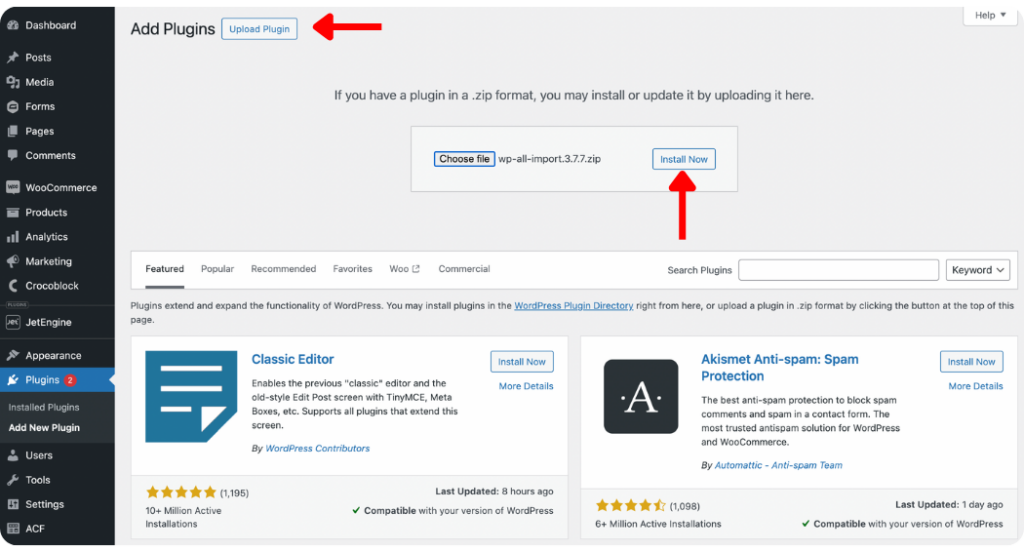
Follow the same steps to install and activate the WooCommerce Import Add-On.
After you have completed this step, you are ready to start importing your WooCommerce products with the WP All Import plugin!
2. Create a New WooCommerce Product Import
To create a new WooCommerce product import, navigate to All Import › New Import. This will bring you to the New Import screen, where you can load your product import file and specify the import type.
WP All Import allows you to load your product data in three ways:
- Upload a file: This lets you select your import file from your PC
- Download a file: With this option, your import file is downloaded from a URL or FTP/SFTP
- Use existing file: If you have previously uploaded an import file, this option lets you select that file and re-import the product data.
Choose the ideal option for your use case and load the import file for your WooCommerce products.
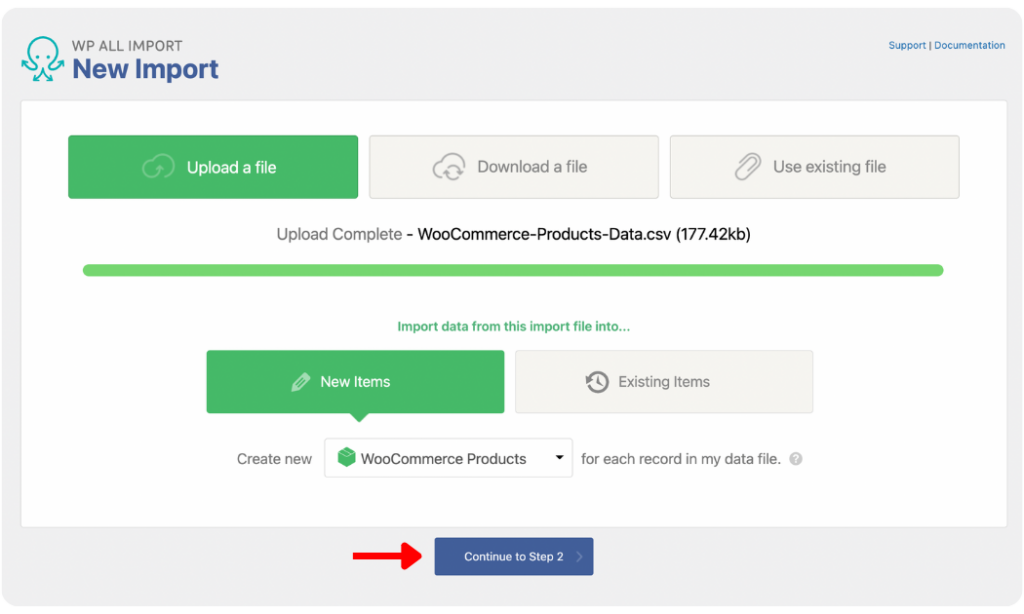
Next, under the New Items option that appears, select WooCommerce Products as the import type. This ensures that WP All Import creates a new product for each record in your import file.
Click Continue to Step 2 to proceed.
3. Review Uploaded WooCommerce Product Data
The Review Import File screen provides an interface to easily review your import file data and verify that WP All Import detected all records correctly. To review, navigate between records with the gray arrows on the left and right sides of the screen.
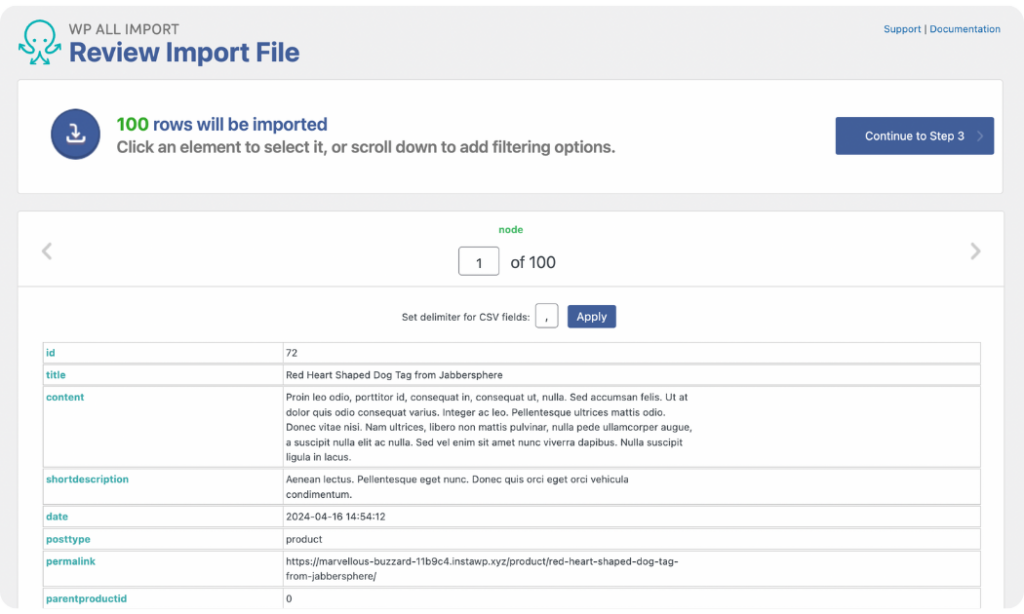
WP All Import allows you to set the delimiter or parent node depending on the uploaded file format.
Scroll down the screen to see the Manage Filtering Options panel. WP All Import provides this feature to allow you to create custom filters to import only specific products from your import file. You can create one filter or multiple filters depending on your import needs.
To create a filter, select an Element from your import file, choose a Rule, and enter a Value. Next, click Add Rule › Apply Filter to XPath, and the filter will be created.
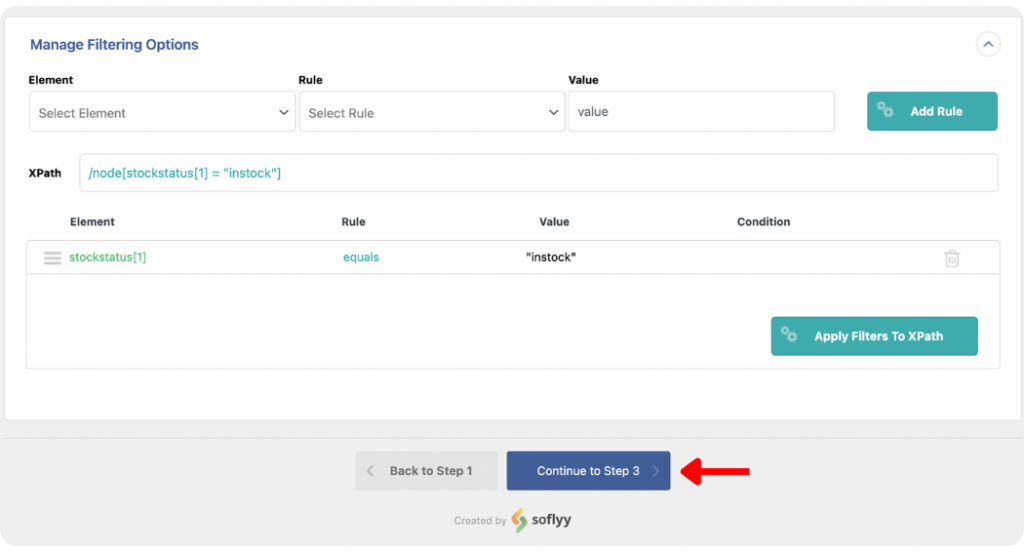
After reviewing your import file and creating filters relevant to your import, click Continue to Step 3.
4. Map Product Data to WooCommerce Fields
The most important step of the import process takes place on the Drag & Drop screen. WP All Import provides an intuitive drag-and-drop user interface that makes mapping easy, even for beginners.
The incoming product data is listed in a table on the right side of the screen, while the WooCommerce fields are laid out on the left.
Title & Description
You can begin mapping the Title & Description panel by dragging and dropping the title and description elements from your incoming data.
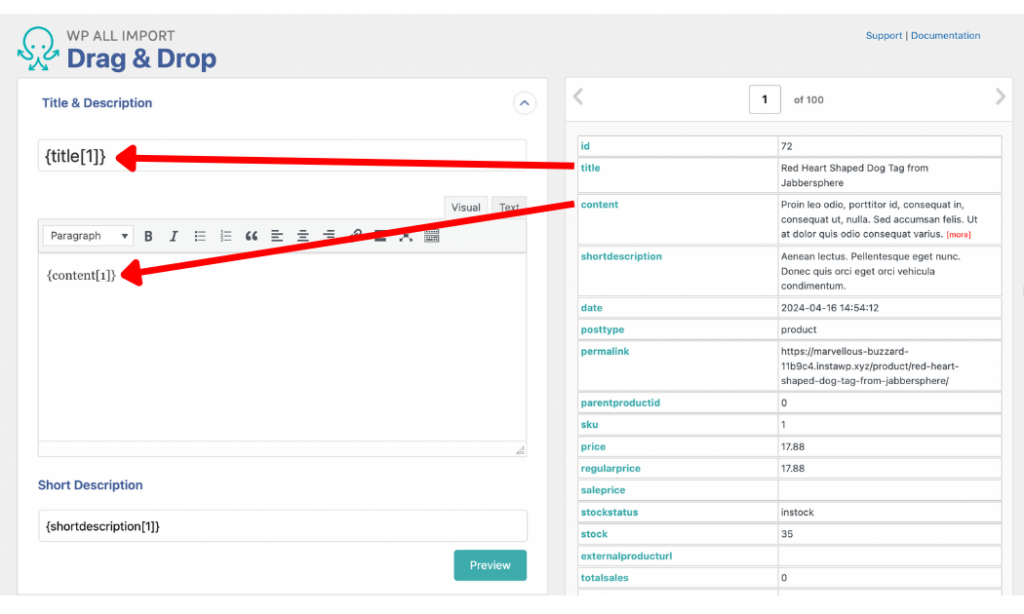
WooCommerce Add-On
Next, open the WooCommerce Add-On panel to map the standard WooCommerce product detail fields.
First, set the Product Type. WP All Import allows you to import Simple products, Grouped products, External/Affiliate products, and Variable products.
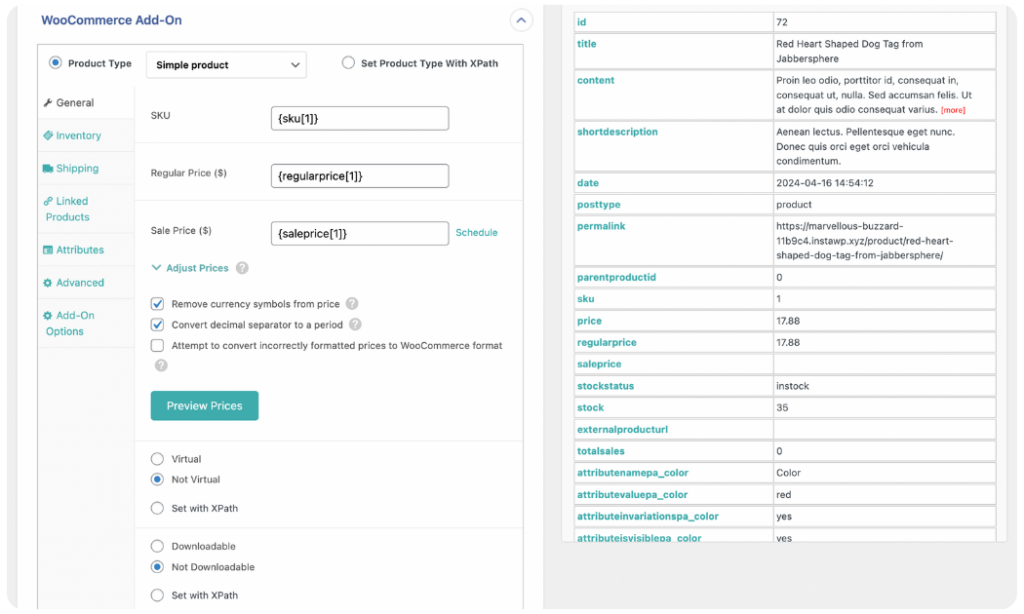
The General tab, opened by default, will adjust the mapping fields based on your Product Type selection. For simple and variable products, you will see the SKU, Regular Price, and Sale Price fields. Map them by dragging and dropping the corresponding elements from your incoming data file. You can also change the selection of the additional settings below the fields. However, the default selections work well for most imports.
Open the additional tabs — Inventory, Shipping, Linked Products, Attributes, Advanced, Add-On Options — to map their corresponding incoming data elements similarly before proceeding to the next panel.
Import Product Images
The Images panel provides options for mapping your product images.
WP All Import allows you to import your product images from any source. You can Download images hosted elsewhere, Use images currently in Media Library, or Use images currently uploaded in wp-content/uploads/wpallimport/files/.
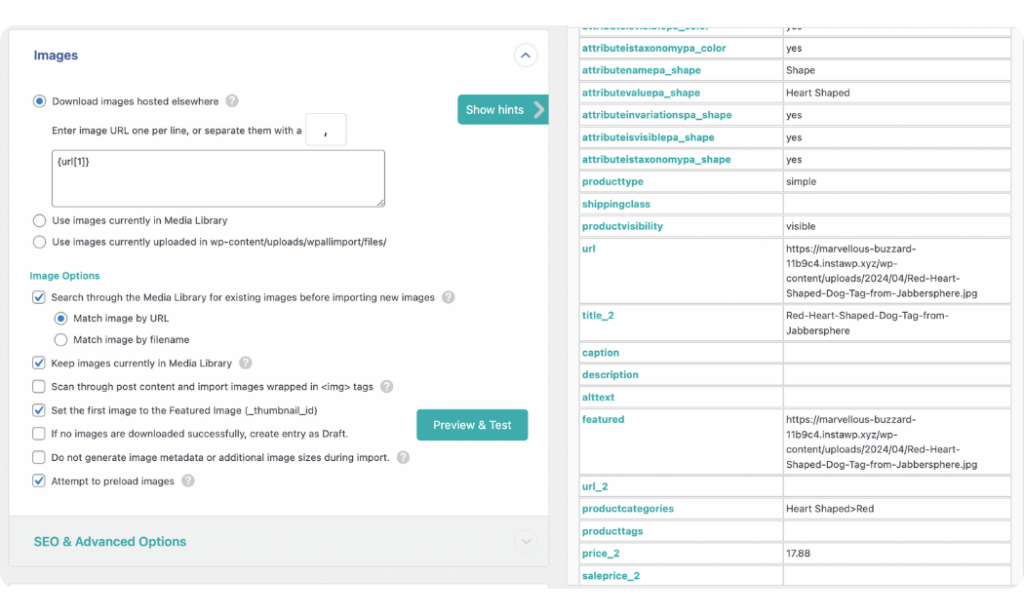
Additional Image Options are also provided to allow you to specify how WP All Import should handle your image import. You can keep the default selections or change them as you see fit. Later in this article, we will discuss some of the best image import optimization settings.
Other Product Fields Panels
WP All Import provides other panels and add-ons to map additional product details. These include Custom Fields, Taxonomies, Categories, Tags, and Function Editor, amongst others. However, we will not discuss these panels in detail in this article.
Once you have mapped all the relevant product fields for your import, scroll to the bottom of the screen and click Continue to Step 4.
5. Apply Additional Product Import Settings
The Import Settings screen provides additional settings to optimize your product import process.
The first step here is to set a Unique Identifier for your import. The Unique Identifier enables WP All Import to correctly link records in your current import file to those in an updated file if you re-run the import in the future. Click the Auto-detect button to allow WP All Import to auto-create the Unique Identifier.
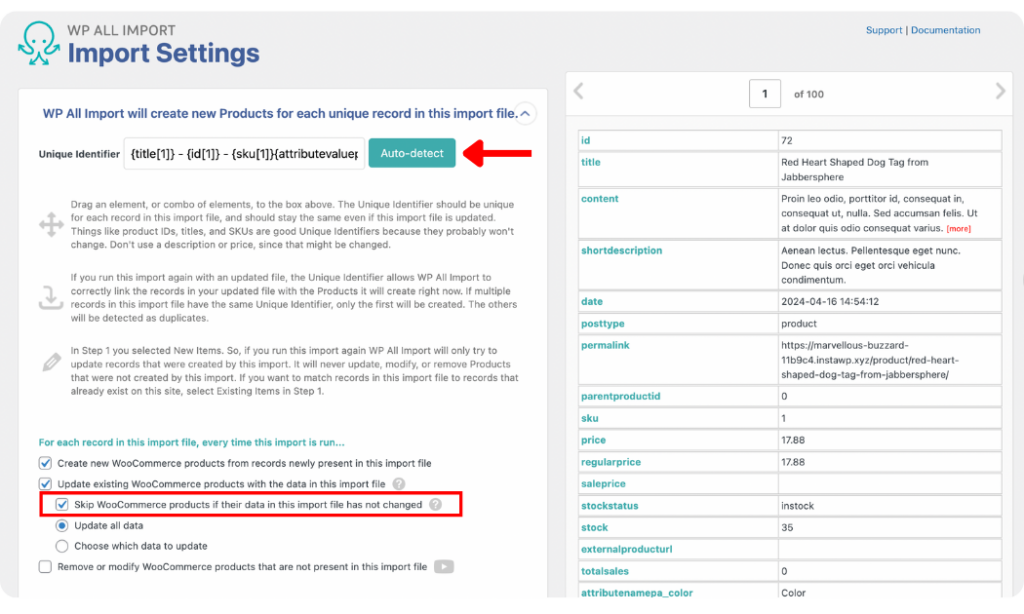
Other options are also provided to define how WP All Import should handle each record in your import file every time the import is run. You can decide if new products should be created, updated, or removed on each import.
If you are re-running an import with updates to only a few products in your import file, ensure that the option to Skip WooCommerce products if their data in this import file has not changed is enabled. This allows your import to complete significantly faster by skipping products with unchanged data.
The other default selections work for most imports, but you can tweak them if necessary.
Towards the bottom of the screen, you will see two additional panels. There’s one for import Scheduling Options and another to Configure Advanced Settings. We will not discuss details about the Scheduling Options feature in this article, but you can learn more about it in the Run WordPress Import on a Schedule guide.
The Configure Advanced Settings panel contains settings to optimize the speed of your WooCommerce product imports and prevent them from getting stuck. Let’s discuss key settings you should note as you run your imports.
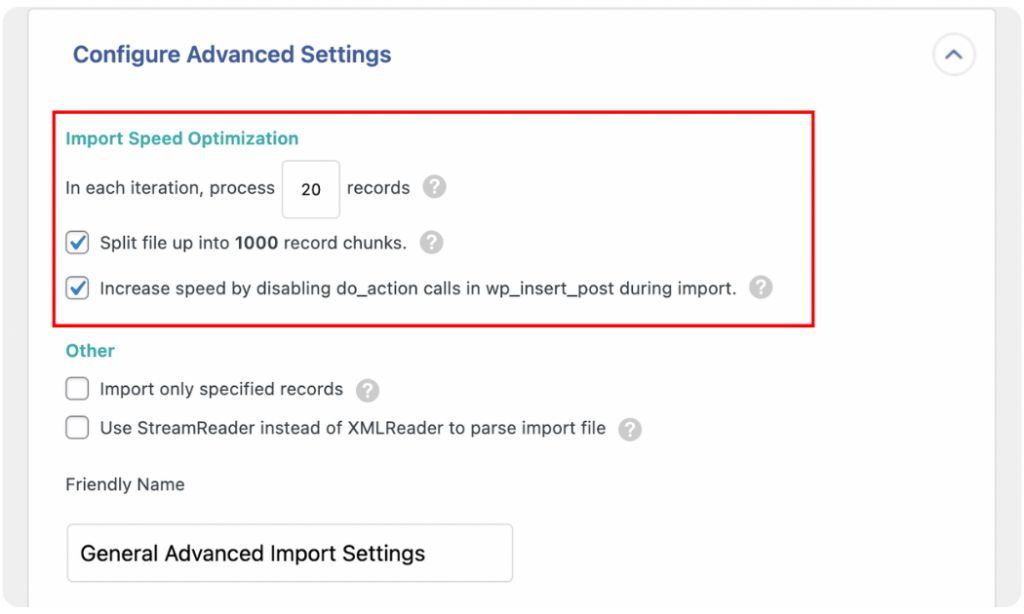
Product Import Processing
WP All Import works by breaking your import data into chunks and iterations, and then importing each chunk individually. This enables it to process records in less than your server’s timeout limit to prevent your WooCommerce product imports from taking long or getting stuck.
For example, if your import file contains 10000 records, enabling the Split file up into 1000 record chunks option will split your file into 10 smaller chunks. You can then specify the number of records WP All Import should process on each iteration by entering a number in the In each iteration, process X records setting. The default setting works well for most imports, but you should lower the number if you run into any issues midway through your import.
If you are importing images during your product import, you should note that the time required for your images to download is counted towards the script execution time. So if you have a lot of images to import, consider keeping a low number of records to be processed per iteration to prevent issues.
Disable the do_action to Speed Up Imports
By default, the option to Increase speed by disabling do_action calls in wp_insert_post during import is enabled. It is important to leave it enabled because, by default, WP All Import uses the wp_insert_post function every time it creates a new post, and this function can be rather slow since it was designed to create posts one by one rather than all at once.
Disabling the do_action calls significantly speeds up your WooCommerce product import, as it prevents your WordPress site from interacting with records as they are being imported.
For more speed optimization tips to prevent WooCommerce product imports from taking long, check out the Speed Optimizations for WP All Import guide.
Once you have successfully configured all the advanced import optimization settings for your WooCommerce product import, click Continue.
6. Verify and Run the WooCommerce Product Import
The Confirm & Run screen is the final step of the import process with the WP All Import plugin.
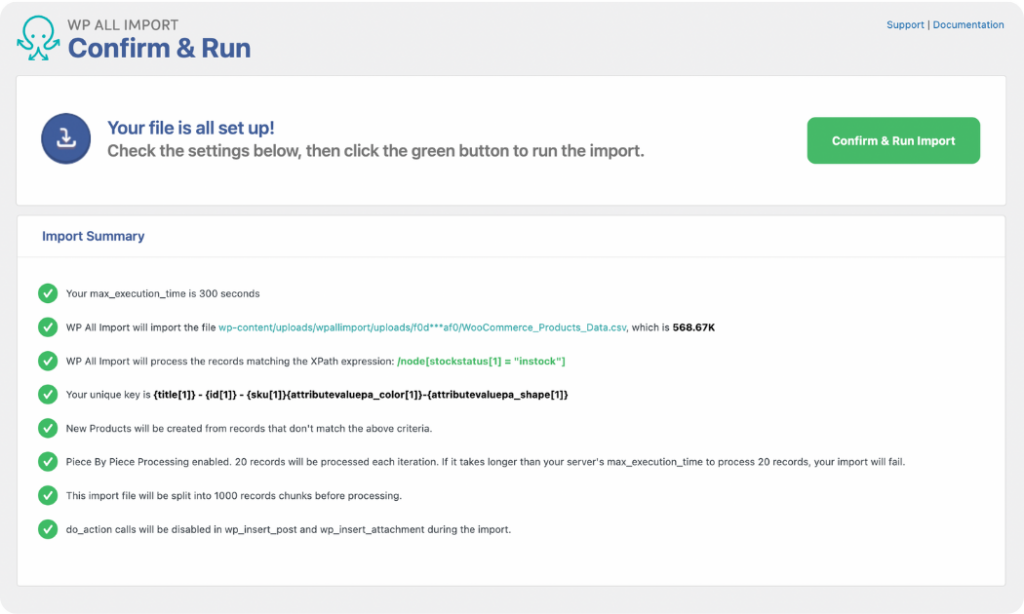
On this screen, WP All Import summarizes all the settings you have applied to your import. Review them and verify the settings are correct before running your import. If you notice any wrong settings, you can go back and update them.
Once satisfied with your settings, click the Confirm & Run Import button to start the import process. Your import will begin immediately; after it is completed, you will see the Import Complete notification.
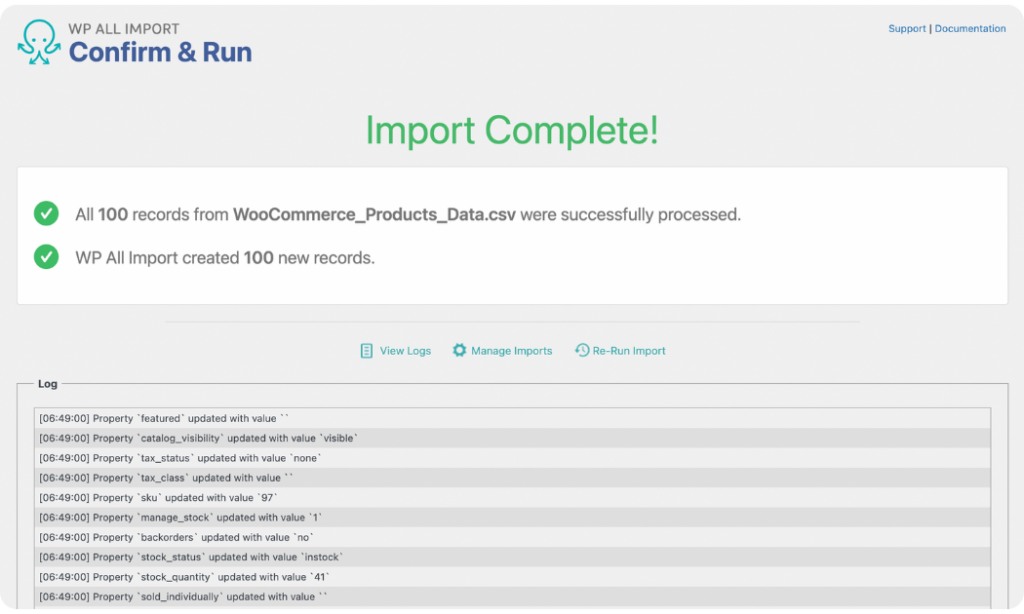
You can verify that your import ran successfully by navigating to Products › All Products. You can check the product tabs of a few products to ensure that all data is correctly imported.
Tips To Speed Up WooCommerce Product Import Using WP All Import
Run the Import via WP CLI: If your product data is not huge, you can run your import using WP All Import’s WP-CLI integration. Imports tend to run 50% faster when WP-CLI is used.
Speeding Up “Existing Items” Imports: When importing product data using the Existing Items option, the best way to speed up the import process is to choose Post ID for your Manual Record Matching. If your import file does not contain the Post ID, you can find the ID using a custom PHP function.
Image Settings that Decrease Speed: When mapping your WooCommerce product images on the Drag & Drop screen, under Image Options, disable the option to Scan through post content and import images wrapped in <img> tags for a faster import.
Downloading External Images: This is one of the most common reasons a WooCommerce product import may run slowly or get stuck. To avoid this, move the product images to the /wp-content/uploads/wpallimport/files/ folder or Media Library first, then choose either option as the image import option on the Drag & Drop screen.
Disable Image Sizes: Product images tend to autogenerate multiple sizes depending on the plugins and themes you have installed on your website. This can lead to your WooCommerce product import taking too long to complete. To prevent this, you can use a plugin to disable all unnecessary image sizes and generate them only after the import process is complete.
Disable Image Optimization Plugins: Image optimization plugins can cause WooCommerce product imports to run slow. If you use any image optimization plugins, consider disabling them before your import and then enabling them again after the import is completed.
That's it! Isn't it great to finally have a reliable solution that saves you time and eliminates the headaches of your WooCommerce product import not working?
Next: Import Other WooCommerce Data Types Using WP All Import
With the WP All Import plugin, you can go beyond importing WooCommerce products to importing other WooCommerce data types. Using the same modern drag-and-drop interface, the plugin lets you easily import your WooCommerce orders, coupons, reviews, and customers. The import and mapping steps are similar to the product import steps we just discussed.
You can learn more about importing WooCommerce orders, customers, reviews, and coupons on the WP All Import Documentation page.
WooCommerce Product Import – FAQs
How Do I Import Products With Custom Fields in WooCommerce?
You can import products with Custom Fields in WooCommerce using the WP All Import plugin and its WooCommerce Import Add-On. After installing them on your site:
- Navigate to All Import › New Import.
- Upload the import file for your products with custom fields.
- Select WooCommerce Products as the import type.
- On the Drag & Drop screen, go to the Custom Fields panel and add your custom fields by entering a Name and mapping the Value from your incoming data file. Also, map the other incoming data elements to the additional WooCommerce product fields.
- Run the import and verify the imported data from your WooCommerce Products page.
How Do I Import Products From Magento to WooCommerce?
To import products from Magento to WooCommerce, you first need to export your products to CSV and download the file to your PC. Next, get the WP All Import plugin and its WooCommerce Import Add-On and install them on your WordPress site.
- From your admin dashboard, go to All Import › New Import.
- Upload your exported Magento products file.
- Select WooCommerce Products as the import type.
- Map the incoming product data to the WooCommerce product fields.
- Run the import and your Magento products will be added to your WooCommerce store.
How Do I Import Product Attributes in WooCommerce?
You can import product attributes in WooCommerce with the WP All Import plugin. Once installed on your site, simply configure your product data import file to include product attributes. Then on the Drag & Drop screen, open the Attributes tab in the WooCommerce Add-On panel and map the product attribute elements. Map the other WooCommerce product data fields and run the import. Your products and their attributes will be added to your WooCommerce store.
How Do I Import a Variable Product CSV File Into WooCommerce?
To import a variable product CSV file into WooCommerce, download and install the WP All Import plugin and its WooCommerce Import Add-On.
- Go to All Import › New Import.
- Upload the CSV file of your variable products.
- Select WooCommerce Products as the import type.
- Map the incoming data to the WooCommerce product fields.
- Run the import and your variable products will be imported to your WooCommerce store.
