Do you want to perform a WooCommerce import of products from a URL?
As you run your WooCommerce store and strive for operational efficiency, there are scenarios where you will need to import your WooCommerce products from a URL rather than using file-based import methods or manual data entry. In such scenarios, it becomes important to have an easy and reliable way to import your WooCommerce products from URLs, amongst other data sources.
This article will show you how to import WooCommerce products easily from a URL using the leading WooCommerce product import plugin - WP All import.
How To Import WooCommerce Products From External URL
Even though WooCommerce provides a native product importer by default, it has several limitations. One of these is that it does not support importing products from an external URL. So, a third-party import plugin is required to import products from a URL. This is where the best-in-class WooCommerce import plugin, WP All Import, comes into play.
The WP All Import plugin is the most robust WooCommerce product import plugin in the WordPress ecosystem. The plugin offers a modern drag-and-drop interface with an intuitive 5-step setup wizard that makes the product import process a breeze, even for beginners.
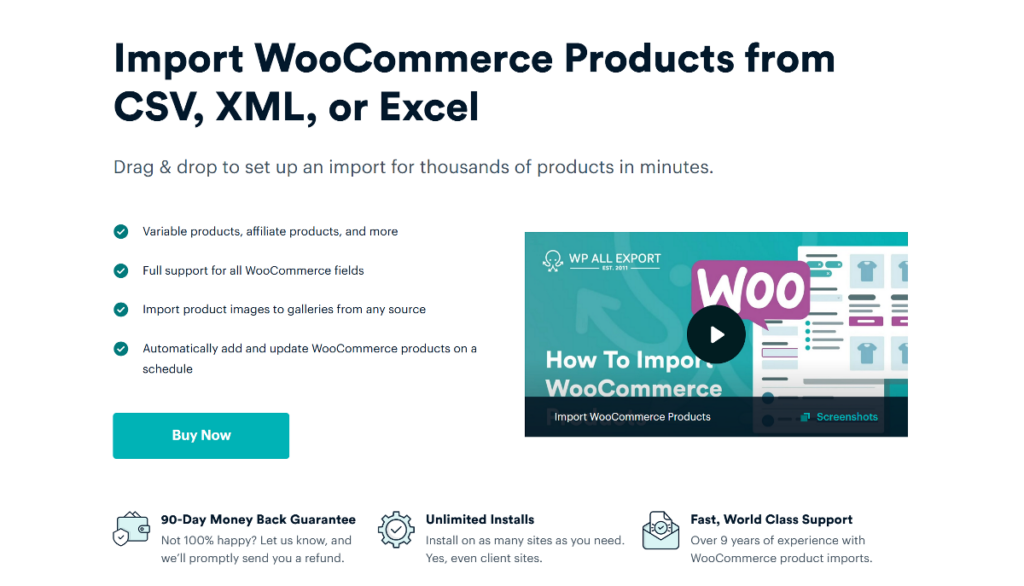
With the WP All Import plugin, you can import your WooCommerce products from multiple sources, including Google Sheets (URL), Excel, XML, and CSV. Whether your products are simple, grouped, external/affiliate, or variable, you can set up an import from a URL within minutes. WP All Import will handle the import process seamlessly and instantly add them to your WooCommerce store.
There are a ton of other exciting import features that WP All Import offers, which make it the ideal plugin for WooCommerce product imports. These include:
- Powerful filtering functionality to import only a subset of your WooCommerce products.
- Import scheduling to automate the import of products to your WooCommerce site.
- On-the-fly modification of import data with PHP functions.
- Support for importing other WooCommerce data types including orders, customers, etc.
- Support for importing other WordPress post types such as users, pages, posts, etc.
- Integration with popular plugins like ACF, WPML, Meta Box, etc.
- Support for importing products with custom fields, and more.
With these features, it's easy to see why WP All Import is our choice of plugin for WooCommerce import of products from a URL. In the next section, we will show you how to install the WP All Import plugin on your website and run a quick import of products from a URL.
1. Install WP All Import on Your WooCommerce Site
To kick off, you should first purchase and download the WP All Import plugin and its WooCommerce Import Add-On. The WooCommerce Import Add-On is necessary for importing all WooCommerce products as it adds support for all standard WooCommerce fields.
Once you have downloaded them, install the plugin on your site first. Go to your WordPress admin dashboard menu and navigate to Plugins › Add New Plugin › Upload Plugin › Choose file › Install Now › Activate Plugin. The core plugin will be installed and activated on your site.
To install and activate the WooCommerce Add-On, follow the same steps.
2. Prepare Your WooCommerce Product Data Source
The next step is to prepare your WooCommerce product data source to ensure that WP All Import can easily read and access your product data for the import.
You can use an online spreadsheet tool like Google Sheets to do this. After adding your product data to the columns and rows, you must make the link publicly accessible so WP All Import can read the data. Click on Share in the top right corner of the screen, or navigate to File › Share › Share with others.
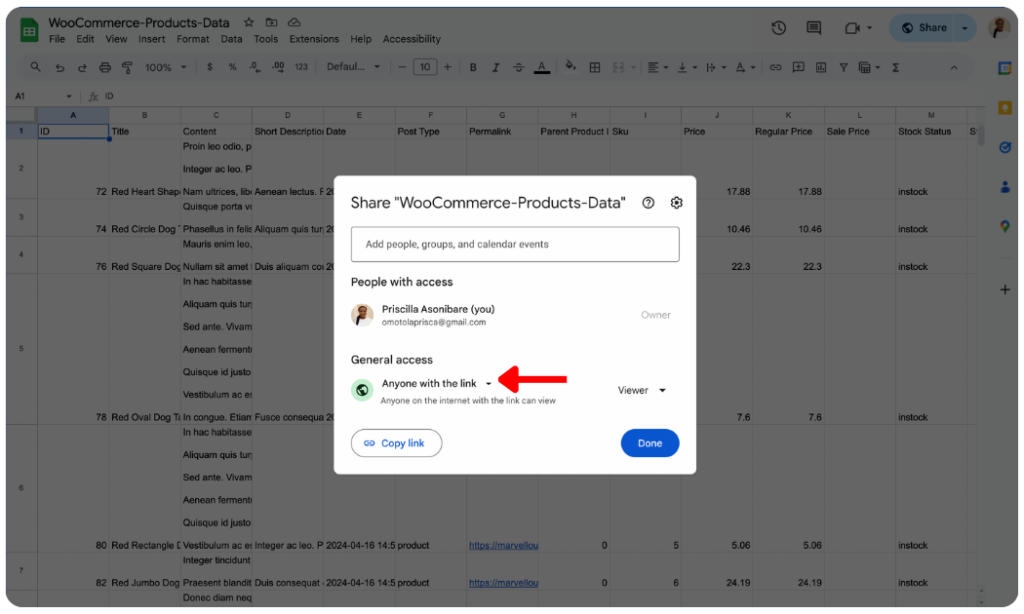
In the pop-up that appears, under General access, change Restricted to Anyone with the link. Next, click the Copy link button and the publicly accessible URL will be copied.
WP All Import can also import files that are protected by HTTP Authentication. You can read the documentation article to learn more about how to import from password protected files.
3. Initiate the WooCommerce Product Import
Now, we are ready to create an import for your WooCommerce products from the URL.
Navigate to All Import › New Import from your WordPress admin menu. This will bring you to the New Import screen, where you can load your product import file.
WP All Import provides three ways to load your product data. You can Upload a file (from your PC), Download a file (from a URL or FTP/SFTP), or Use existing file (if you have previously uploaded an import file).
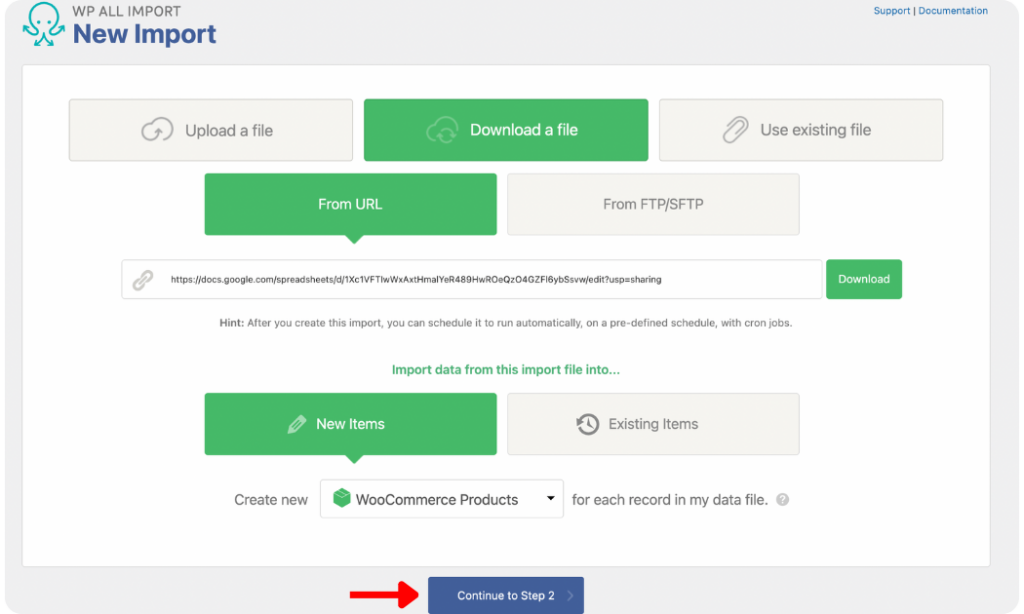
For this article, we will select Download a file and choose From URL. This will reveal the URL input field, where you can paste the Google Sheets URL you copied in the last section.
After pasting the link, click the Download button, and WP All Import will immediately download your product data.
Next, under New Items, select WooCommerce Products as the import type and then click Continue to Step 2 to proceed.
4. Review Added Product Data
The Review Import File screen allows you to review your imported product data to ensure that WP All Import correctly detects all records. You can review the data by navigating between records using the gray arrows on the left and right of the screen.
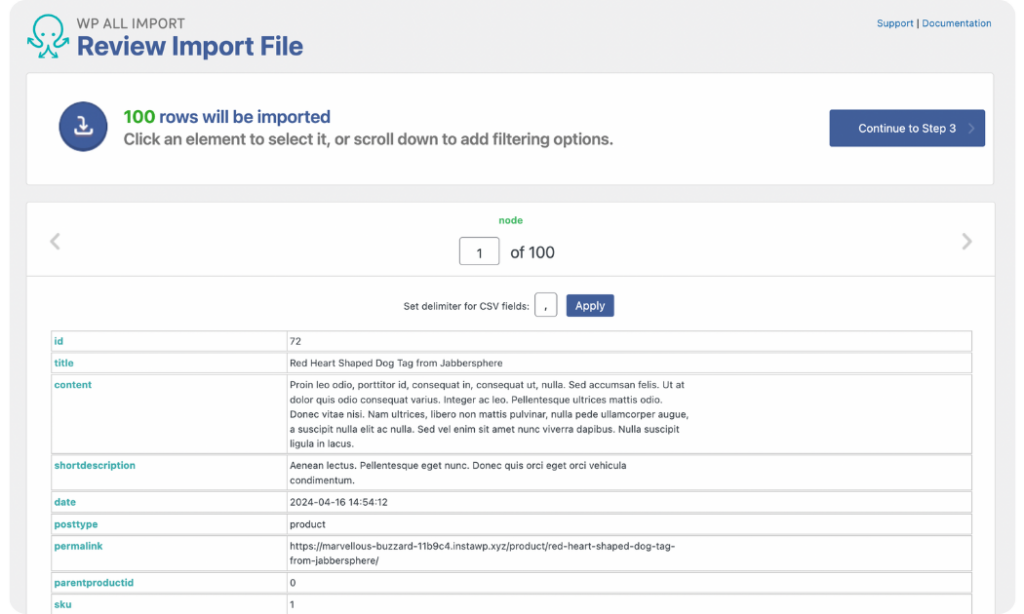
You will see the Manage Filtering Options panel towards the bottom of the screen. This panel contains the settings for WP All Import’s powerful filtering feature that enables you to import only specific products from your import file that meet your desired requirements.
Expand the panel to reveal the data selection and input fields. To create a filter, select any column as the Element from your product data file, set a Rule to be applied to the selected Element, and input a Value (not applicable for is empty or is not empty rules). Next, click Add Rule › Apply Filter to XPath, and the filter will be created.
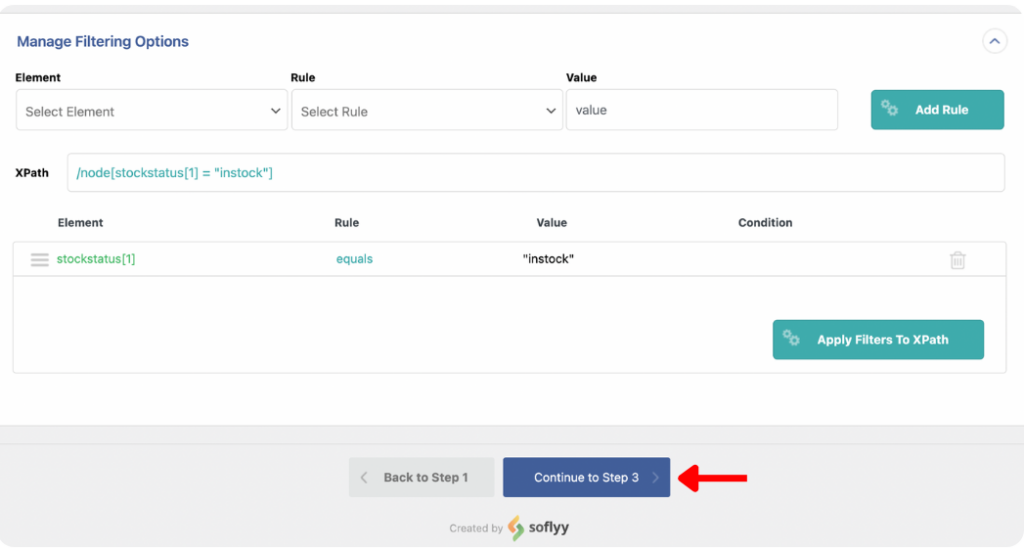
WP All Import allows you to create as many filters as necessary and combine them using the AND and OR conditions.
Once that is done, move to the next step by clicking Continue to Step 3.
5. Map Product Data to WooCommerce Fields
The most important steps of the import process happen on the Drag & Drop screen. WP All Import provides a drag-and-drop interface that makes the product data mapping process easy, even for beginners.
The incoming data elements are listed in a table on the right side of the screen, while the WooCommerce fields are on the left. Panels are provided for various sections to make mapping intuitive.
Title & Description
Start by mapping the Title & Description section. Drag and drop the product title and description into the provided fields.
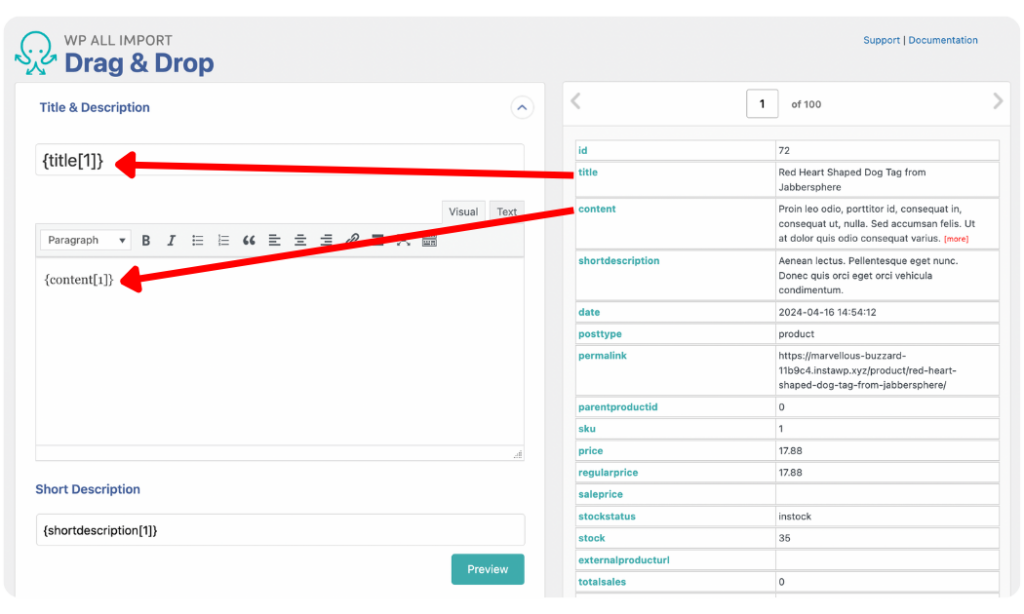
WooCommerce Add-On
Open the WooCommerce-Add-On panel to reveal the standard WooCommerce product fields for mapping. First, set the Product Type for your products. WP All Import supports importing simple, grouped, external/affiliate, and variable products.
Next, map the data for the available fields in the General tab (opened by default). If you are importing simple or variable products, you will see the SKU, Regular Price, and Sale Price fields. Drag and drop the corresponding elements from your incoming product data to map the fields.

The General tab contains some additional settings with default selections enabled. The default selections generally work well for most imports. However, you can change them if necessary.
Follow the same mapping steps to map fields in the Inventory, Shipping, Linked Products, Attributes, & Advanced tabs. For variable products, there’s an additional Variations tab to specify how WP All Import should read and manage the import of your variable products.
Images
You can map your product images from the Images panel and set featured and gallery images.
WP All Import provides three options for importing product images. You can Download images hosted elsewhere, Use images currently in Media Library, or Use images currently uploaded in wp-content/uploads/wpallimport/files/.
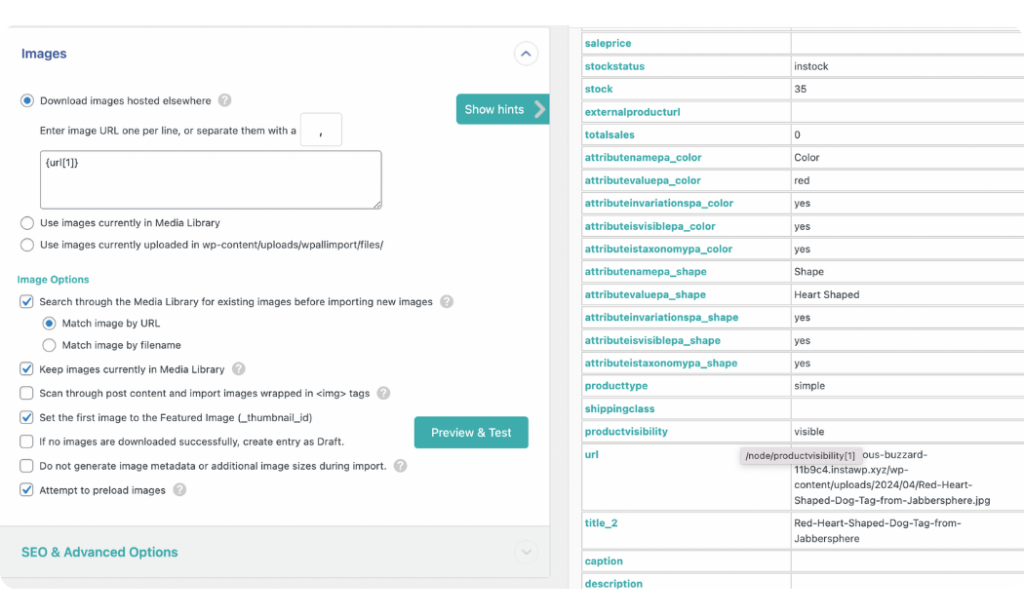
Select the most appropriate option for your import and map the image element (s) from your incoming product data by dragging and dropping them into the provided field.
Below the mapping field are Image Options to define how WP All Import should handle the import of your product images. Some options are selected by default to ensure your image import runs quickly and smoothly while preventing duplicates. You can, however, change the selections to suit your import needs.
Custom Fields
The Custom Fields panel lets you easily map any custom data your products may have.
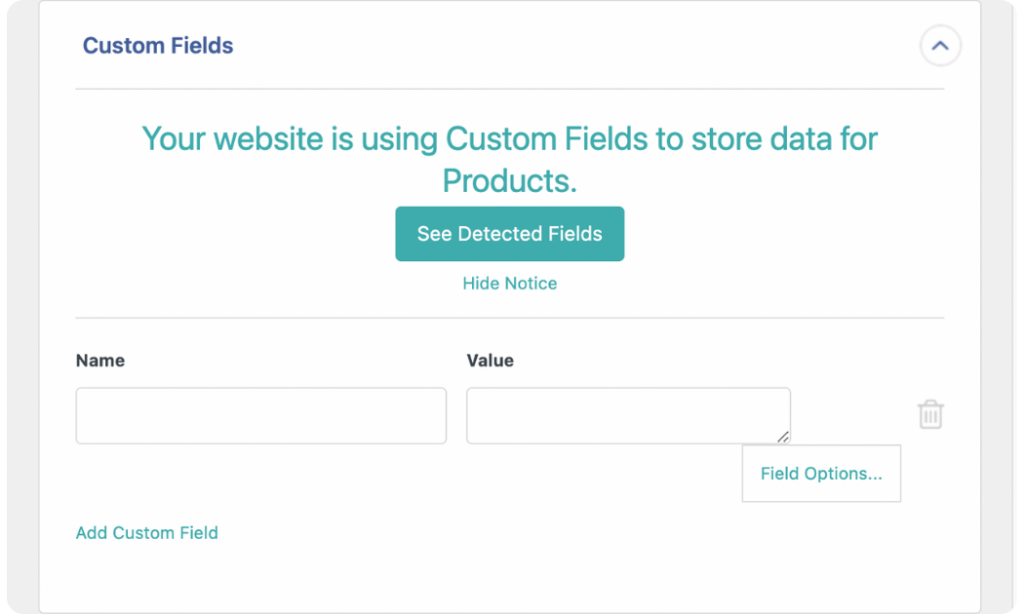
WP All Import is designed to auto-detect pre-existing custom fields within published products on your WooCommerce site. So if you already have some products with custom fields added to your site, WP All Import will automatically recognize and populate them.
You can click the See Detected Fields button and it will display the Name and existing Value for each available field.
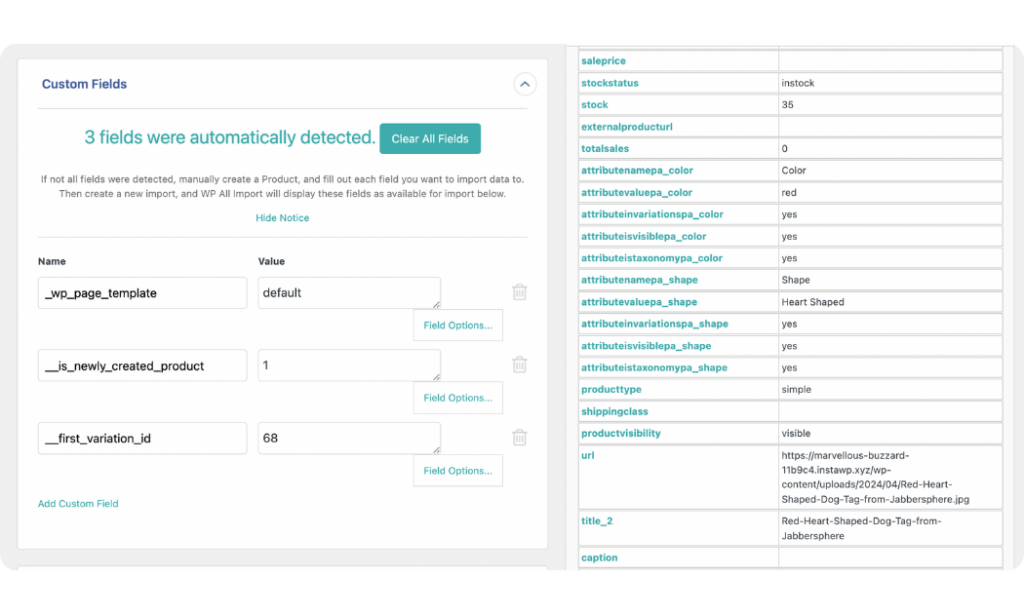
Supposing you haven’t previously added any products with custom fields, you can create the custom fields during your import by specifying the Name and dragging and dropping the corresponding incoming data elements into the Value field.
Taxonomies, Categories, Tags
WP All Import also allows you to map your product categories and tags from the Taxonomies, Categories, Tags panel. Open the panel and select Product categories and Product tags to reveal their settings and mapping fields.
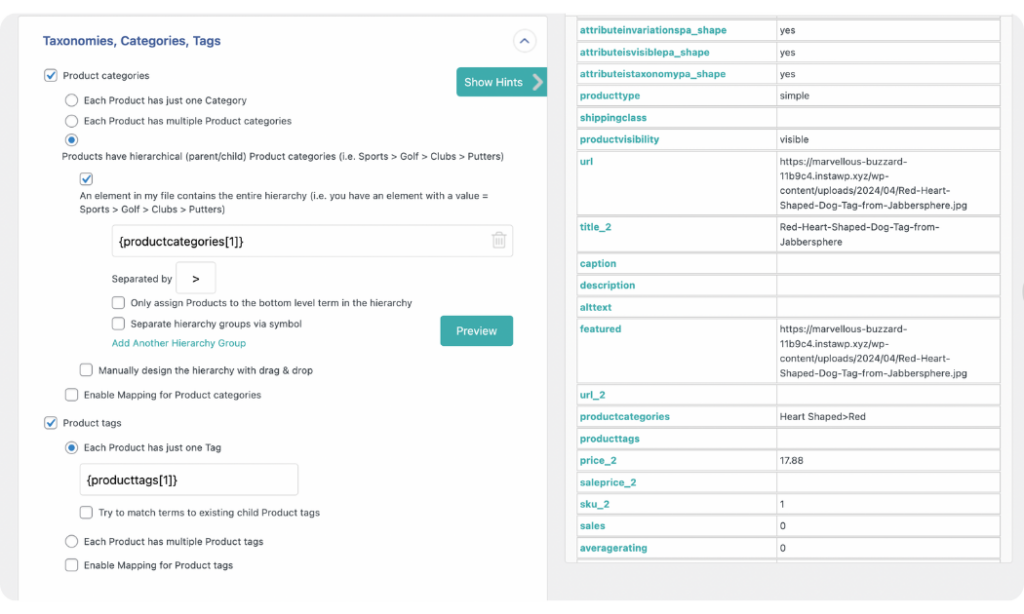
Under Product categories, WP All Import provides options to import your product categories in three ways.
If your products have single categories, select Each product has just one Category. For products with multiple independent categories, choose Each product has multiple product categories. And finally, if your product categories are hierarchical, then select Products have hierarchical (parent/child) Product categories.
Once you select a category, the field to map the data element will appear. Drag and drop the category element from your incoming product data into the displayed field to map it.
Mapping Product tags follows a similar approach. You can choose if Each product has just one Tag or Each product has multiple product tags and then map the data.
To learn more about mapping product categories, check out the How to Import WooCommerce Products with Categories guide.
WP All Import provides other add-on panels, such as Meta Box Add-On, Advanced Custom Fields Add-On, and JetEngine Add-On if you have any of these add-on plugins installed on your website. However, we will not detail those other panels in this article.
To proceed to the next step of the product import process, scroll to the bottom of the screen and click Continue to Step 4.
6. Configure Additional Product Import Settings
On the Import Settings screen, WP All Import provides additional settings to optimize the import process.
Start by setting a Unique Identifier for your product import. The Unique Identifier is crucial as it helps WP All Import correctly link records from your current import to those in an updated file if you re-run it. Click the Auto-detect button to allow WP All Import to create the Unique Identifier.
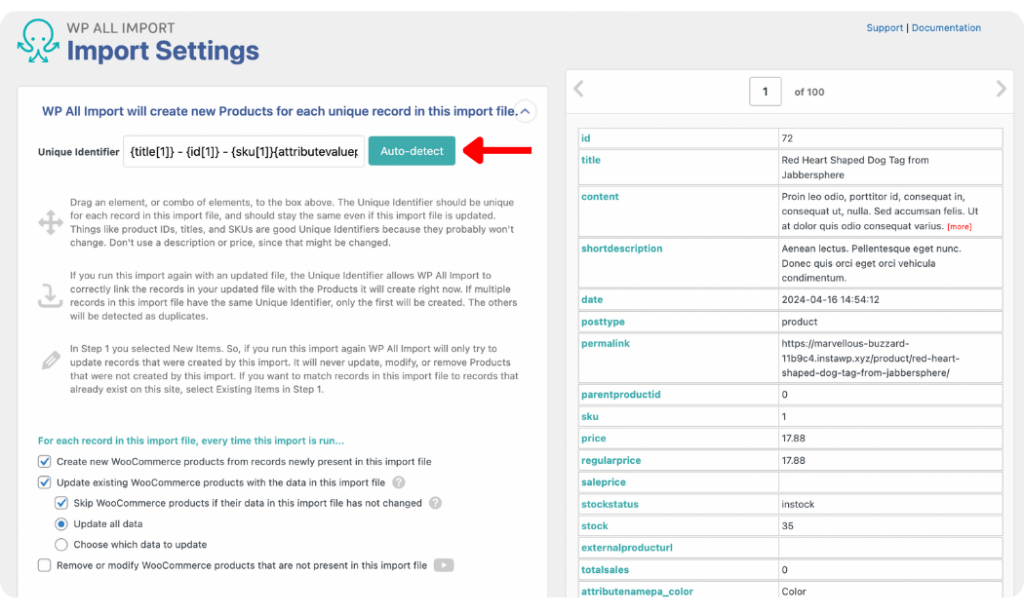
Additional settings are provided to dictate how WP All Import should handle records in your file every time the import is run. The default selections work great for most imports, but you can tweak them if necessary.
Scroll down the screen to reveal the Scheduling Options and Configure Advanced Settings panels.
The Scheduling Options panel contains settings for scheduling automatic imports of your WooCommerce products. Choose the Automatic Scheduling option if you want to use WP All Import’s paid scheduling service, which allows you to automate your product imports by simply choosing the days of the week and times that the import should run. The service costs $19/month and lets you run unlimited imports across unlimited sites.
On the other hand, you can select the Manual Scheduling option if you would rather manually create cron jobs on your server to trigger and run imports.
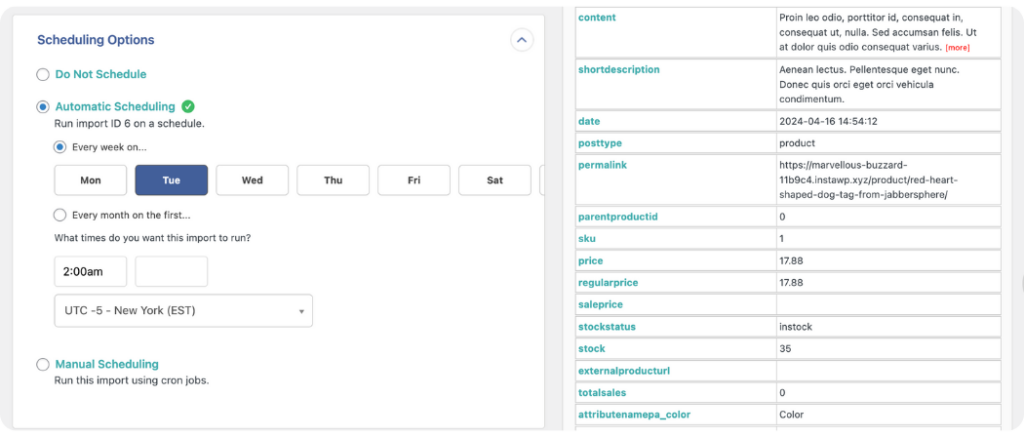
The Configure Advanced Settings panel provides additional settings to optimize the speed of your import. You can check and uncheck the settings that are relevant to your import.
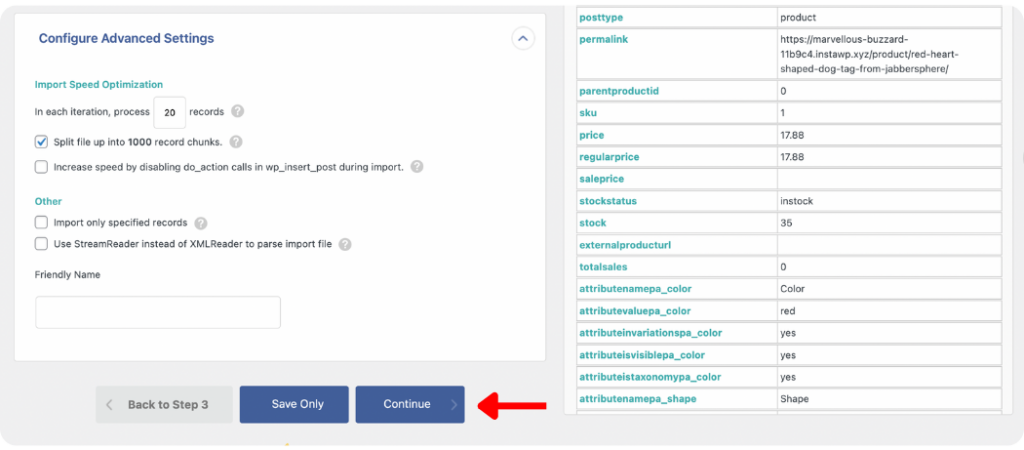
To learn more about the configurations on this panel, read the Speed Optimizations for WP All Import documentation.
Once you have applied all desired settings and scheduled your import (if relevant), click Continue at the bottom of the screen.
7. Verify and Run the Product Import
The Confirm & Run screen is the last step of the import process. WP All Import summarizes all the settings you have applied to your import on this screen. You can review them to ensure there are no mistakes before running the import.
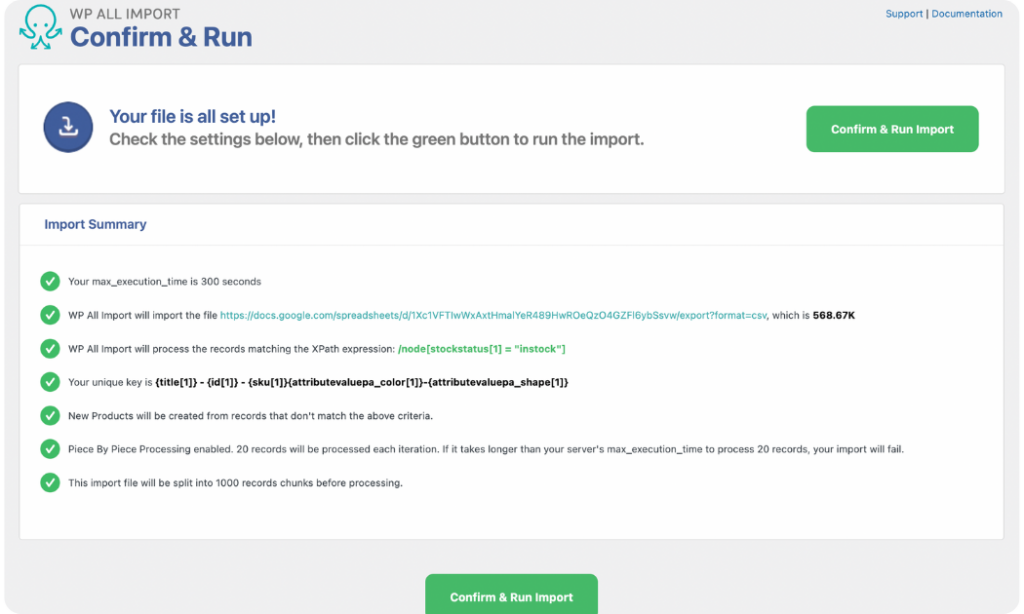
If you catch any errors in the settings, go back and fix them before running the import. However, if everything is as it should be, click the Confirm & Run Import button.
Your import will start immediately and once it's complete, you will see an Import Complete notification.
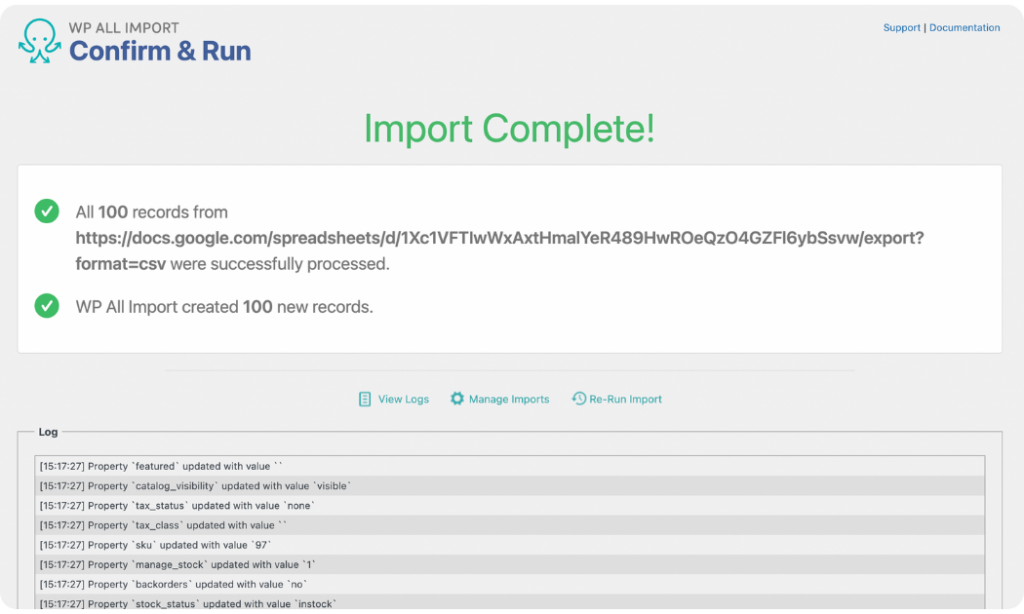
To verify that the import ran successfully, go to Products › All Products from your WooCommerce admin dashboard to see the imported products and review a few of them.
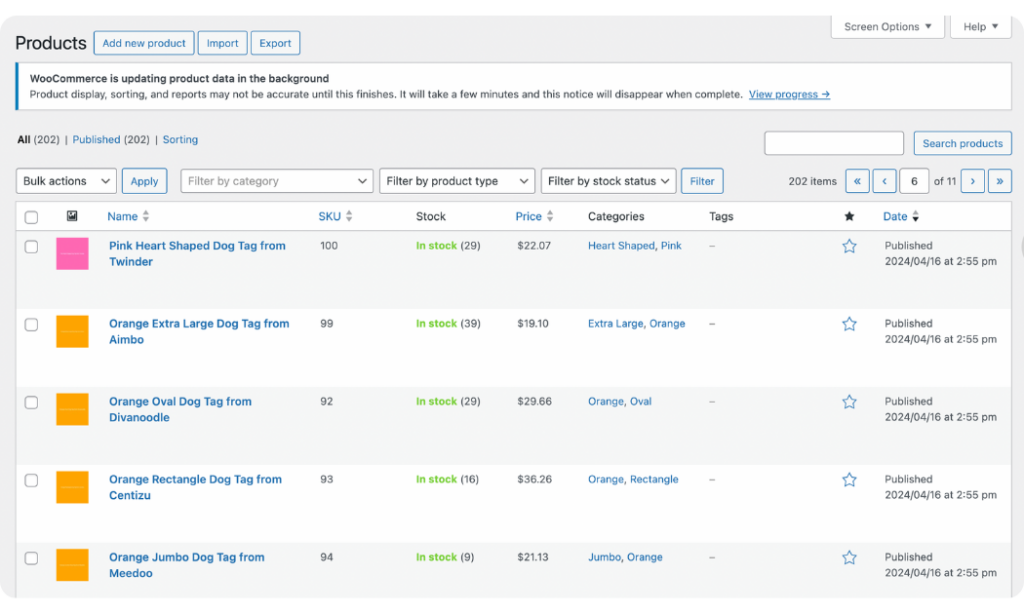
Wrap-Up: Import WooCommerce Products From a URL
Importing products to your WooCommerce store from a URL is easy with the right plugin. The WP All Import plugin is an ideal product import plugin that makes WooCommerce import of products from a URL effortless and quick. It offers advanced import features and a user-friendly interface, making it perfect for beginner and advanced WordPress users.
With the WP All Import plugin, you can rest assured of error-free product imports, whether importing only a few products or thousands of them.
If you are looking for a no-fail solution for the WooCommerce import of products from a URL, you should try the WP All Import plugin today.
Import WooCommerce Products – FAQs
How Do I Import Products With Custom Fields in WooCommerce?
To import products with custom fields in WooCommerce, install the WP All Import plugin and its WooCommerce Import Add-On on your site.
- Go to All Import › New Import from your WordPress admin dashboard and upload the product data file with custom fields.
- Select WooCommerce Products as the import type.
- On the Drag & Drop screen, scroll to the Custom Fields panel and open it. Add the Name(s) of your custom fields and map their Value(s) from your incoming product data. Also, map the incoming data elements to the other WooCommerce fields on the screen.
- Run the import and your products with custom fields will immediately be imported into your WooCommerce store.
How Can I Import Products From Any Website to My WooCommerce Website?
You can import products from any website to your WooCommerce website with the WP All Import plugin and its WooCommerce Import Add-On. The plugin allows you to import products from multiple file types including CSV, XML, Excel, and Google Sheets. You can then upload directly from your PC or download from a URL or FTP/SFTP, map the incoming product data to WooCommerce product fields, and run the import. Your WooCommerce store will be populated with the imported products.
Can I Bulk Upload Products to WooCommerce?
Yes, you can bulk upload products to WooCommerce using a plugin like WP All Import and its WooCommerce Import Add-On. To do this:
- Navigate to All Import › New Import.
- Upload the file containing your product data.
- Select WooCommerce Products as the import type.
- Map the incoming product data to the WooCommerce product fields on the Drag & Drop screen.
- Run the import and your products will be bulk-uploaded to your WooCommerce store.
